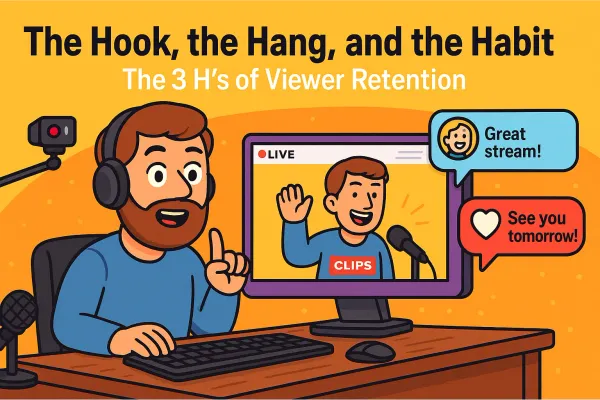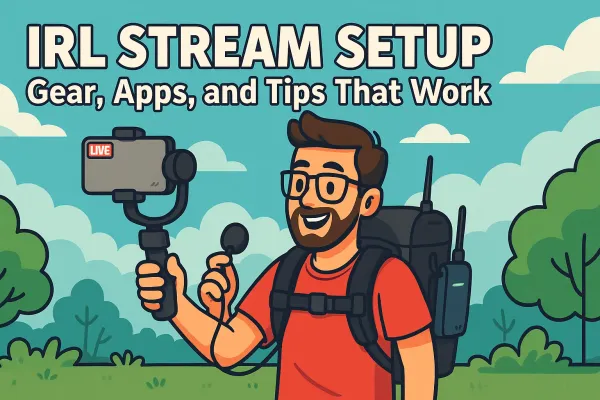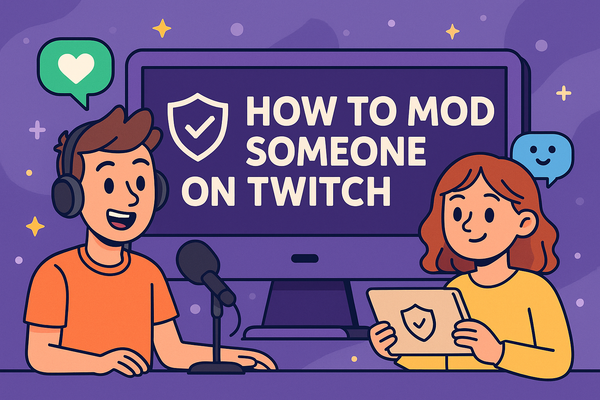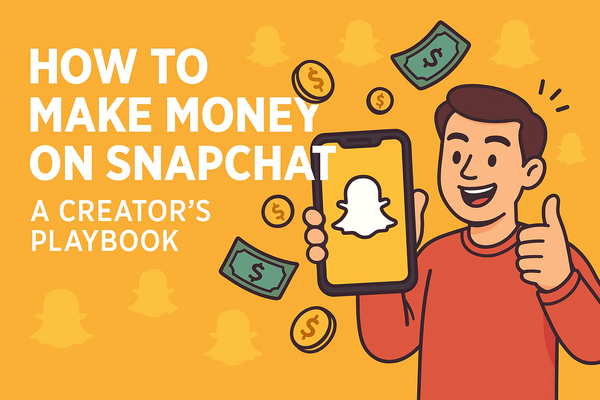Essential Nightbot Commands Every Streamer Should Try
Master your stream with this essential Nightbot commands list. Learn default, custom, and fun engagement commands to boost chat interaction, automate moderation, and keep your community active.
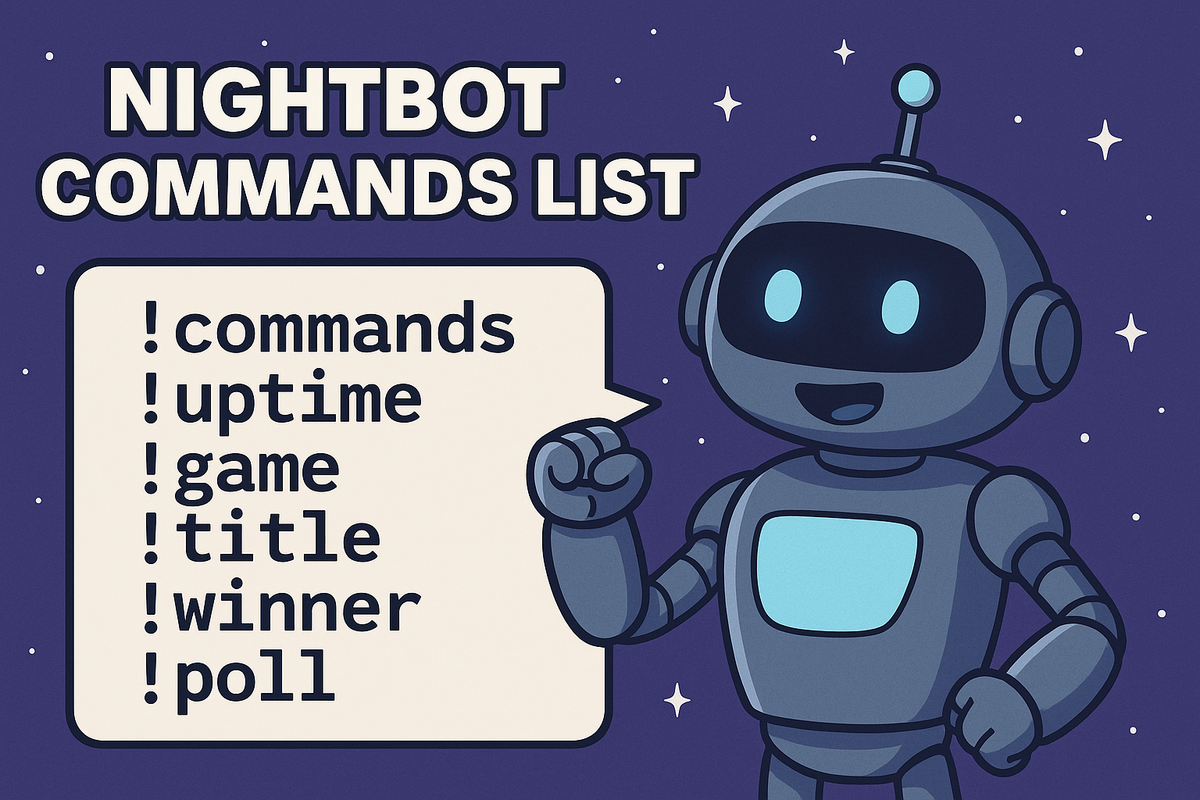
What is Nightbot and Why Streamers Use It
If you’ve ever hung out in a Twitch or YouTube live stream and seen a bot popping into chat with commands, timers, or playful responses, there’s a solid chance you’ve met Nightbot. Nightbot is one of the most popular cloud-based chatbots designed specifically for live streamers. It works on platforms like Twitch and YouTube, seamlessly integrating with your live chat to help you automate tasks and keep things flowing smoothly.
Nightbot isn’t just a robot that spits out commands, it’s a full-service stream assistant. As of now, Nightbot has over 3.5 million active users across platforms (source), and it’s trusted by creators of all sizes to handle repetitive tasks, moderate chat, and even bring a little fun to the stream.

Why Streamers Rely on Nightbot:
- Chat Moderation: Automatically filters spam, excessive symbols, links, and more, so you don’t have to stop mid-stream to deal with trolls.
- Viewer Engagement: Custom commands, giveaways, and chat games keep your audience active and entertained.
- Time-Saving Automation: Set up timers for reminders like following your socials, joining your Discord, or explaining stream rules. Nightbot handles it in the background while you focus on creating content.
- Cross-Platform Support: Whether you’re on Twitch, YouTube, or Trovo, Nightbot keeps your chat organized and interactive without needing complicated setups.
If you’re ready to dig deeper or want to see the nitty-gritty on specific features, you can check out the official Nightbot documentation here. It’s the go-to resource for learning how to make the most of this powerhouse chatbot.
How to Add Nightbot to Your Stream
Getting Nightbot up and running on your stream is surprisingly simple. You don’t need to mess with downloads or complicated server setups. It’s all browser-based and ready to roll in just a few clicks.
Here’s the quick step-by-step to get Nightbot working on your Twitch or YouTube channel:
Step 1: Sign in at Nightbot.tv
Head over to Nightbot.tv and click “Login” in the top-right corner. Choose your platform, Twitch or YouTube, and sign in with your account.
Step 2: Authorize Nightbot
After logging in, Nightbot will ask for permissions to access your account. This is how it manages chat messages, moderation, and automation. Hit “Authorize” to let Nightbot do its thing.
Step 3: Join Channel
Once you’re inside your Nightbot dashboard, click the “Join Channel” button. This tells Nightbot to start monitoring your chat.
Step 4: Grant Nightbot Mod Permissions
Nightbot needs to be a moderator to function properly.
On Twitch, just type this in your chat:
bashCopyEdit/mod nightbot
On YouTube, make sure Nightbot is added as a moderator in your YouTube Studio under Community > Automated Filters > Moderators.
Without mod permissions, Nightbot won’t be able to post messages, time out users, or manage chat commands effectively.
Once Nightbot is in your channel, you can start creating commands, setting up timers, and automating your stream like a pro.
Default Nightbot Commands You Should Start With
Nightbot comes loaded with default commands right out of the box. You don’t need to build these from scratch; they’re already there, waiting to help you manage your stream and keep your chat lively.
Here’s a list of the core Nightbot commands every streamer should know, along with why they’re actually useful for your stream’s vibe and efficiency.
!commands – Displays Available Commands
When a viewer types !commands, Nightbot responds with a list of active chat commands.
Why it’s helpful:
It’s like giving your viewers a self-serve menu. They can instantly see what commands are available without waiting for you to explain it mid-stream.
!uptime – Shows How Long You’ve Been Streaming
Typing !uptime prompts Nightbot to display the exact duration of your current stream.
Why it’s helpful:
Viewers love to know how long you’ve been grinding. It also saves you from answering “How long have you been live?” a hundred times.
!game – Displays Current Game Title
When someone uses !game, Nightbot posts the game you’re currently streaming.
Why it’s helpful:
Keeps new viewers in the loop, especially if your stream title doesn’t mention the game. On Twitch, you can even use it to change the listed game on the fly.
!title – Shows or Updates the Stream Title
With !title, Nightbot can display or update your current stream title.
Why it’s helpful:
Perfect for streamers with moderators. They can update the stream title on the spot without you needing to pause the action.
!winner – Randomly Picks a Viewer
The !winner command selects a random viewer from your chat.
Why it’s helpful:
Ideal for quick giveaways, choosing game participants, or just throwing some love to your chat in a fun, unpredictable way.
!poll – Creates and Manages Polls
Use !poll to create, manage, and display live polls right in your chat.
Why it’s helpful:
Polls keep your audience engaged. Whether you’re deciding what game to play next or just asking chat if pineapple belongs on pizza, it gives your viewers a voice.
These default commands give your stream an immediate upgrade in both viewer engagement and moderation control. They’re built to make your life easier and your stream more interactive without needing to script anything fancy.
You can explore more default commands and tweak their settings in the Nightbot Command List doc.
Must-Have Custom Nightbot Commands for Streamers
While Nightbot’s default commands are super useful, custom commands are where you can really personalize your stream and make it feel like home. Custom Nightbot commands let you automate the stuff you repeat constantly, give your community quick answers, and create a smoother experience for both you and your viewers.
Here are some must-have custom Nightbot commands you should consider adding to your stream right now:
!socials – Link All Your Social Profiles in One Drop
When someone types !socials, Nightbot responds with links to your Instagram, Twitter, TikTok, YouTube, whatever.
Why it’s a winner:
You’re building a brand, not just a stream. This command makes it super easy for viewers to follow you across platforms without spamming your chat every five minutes.
!discord – Share Your Discord Invite Link
!discord instantly posts your Discord server invite link.
Why it matters:
Your Discord is often where your community really comes to life off-stream. This command keeps the door open for viewers to jump in and stay connected.
!schedule – Let Viewers Know Your Streaming Times
When someone uses !schedule, Nightbot replies with your streaming days and times.
Why it saves your sanity:
“Hey, when’s your next stream?” gets asked a lot. Instead of answering it fifty times per session, you can just point viewers to this command and keep your focus on the stream.
!rules – Instantly Post Chat Rules
Typing !rules will pop up your chat’s main guidelines like no hate speech, no spoilers, and generally don’t be the worst.
Why it’s useful:
It helps set the tone, and if someone steps out of line, your mods can hit this command to quickly remind them what’s cool and what’s not.
!lurk – Let Viewers Tell You They’re Stepping Away
When a viewer types !lurk, Nightbot can respond with a fun message like, “Enjoy your lurk, [username]! We’ll see you when you’re back.”
Why it’s awesome:
Lurkers are a big part of every stream’s ecosystem. This command makes them feel seen and appreciated without calling them out in an awkward way.
Why Custom Commands Matter
Custom Nightbot commands cut down on repetitive questions, streamline your chat flow, and build a stronger community vibe. When your viewers know they can get instant answers or participate in fun commands, they stick around longer and feel more connected to your stream.
You can easily set up custom commands in your Nightbot dashboard. It’s all point-and-click, no coding needed. Add a little creativity, and these commands can become staples in your chat that viewers actually look forward to using.
Nightbot Commands for Viewer Engagement
If you want your chat to feel like more than just a scrolling wall of text, viewer engagement commands are your secret weapon. These fun, community-driven Nightbot commands keep your audience entertained, spark interaction, and give your viewers reasons to stick around.
Here are some of the best Nightbot commands to make your chat feel alive:
!8ball – Classic Magic 8-Ball for Random Answers
When someone types !8ball [question], Nightbot can respond with randomized Magic 8-Ball-style answers like “Without a doubt,” or “Better not tell you now.”
Why it’s great:
It adds instant playfulness to your stream. Viewers love testing their luck or asking silly questions just to see what Nightbot spits out.
!dadjoke – Pull Random Dad Jokes from an API
Typing !dadjoke triggers Nightbot to fetch a random dad joke from a public joke API.
Why it’s fun:
Everybody loves (and groans at) a solid dad joke. It’s an easy way to drop some humor into the chat and break up the pace of the stream.
!quote – Share Memorable Stream Quotes
Use !quote to post funny, legendary, or out-of-context moments from your stream that you’ve saved over time. Some streamers even let mods or viewers add new quotes on the fly.
Why it works:
It builds your channel’s lore. Long-time viewers love quoting you, and new viewers get to instantly peek into your stream’s funniest or most iconic moments.
!hug @username – Send Virtual Hugs in Chat
When someone types !hug @username, Nightbot can return a sweet message like “User1 sends a big virtual hug to User2!”
Why it connects people:
It’s a simple, wholesome way for your community to interact with each other. Commands like this help create a friendly, inclusive atmosphere.
Why These Commands Keep Viewers Around
Playful Nightbot commands give viewers something to do beyond just watching. They make chat more interactive, create memorable moments, and let viewers contribute to the vibe of the stream. When people feel like they’re part of the show, they’re way more likely to stay, come back, and bring their friends.
You can set up these commands directly in your Nightbot dashboard and even integrate third-party APIs for more variety. A lively chat is a growing chat, and these commands are a solid step in that direction.
Nightbot Commands for Moderation and Spam Control
While Nightbot is great for fun and interaction, its real superpower is stream moderation. Keeping your chat clean, safe, and focused is crucial, especially as your viewer count grows and trolls inevitably roll in.
Nightbot’s moderation commands can automatically handle spam, block disruptive users, and give your trusted mods powerful tools to manage the chaos.
Here are the essential moderation commands every streamer should have on deck:
!filters – Control Spam Filters for Links, Caps, Symbols
Using !filters allows you to check or adjust spam protection settings right from your chat.
Why it’s important:
Nightbot can automatically filter out all-caps messages, excessive emotes, long blocks of symbols, and unwanted links. This keeps your chat readable and helps you avoid becoming a free billboard for scammers and spammers.
!permit @user – Temporarily Allows a User to Post Links
When a mod types !permit username, Nightbot temporarily allows that user to post links without getting flagged.
Why it’s helpful:
Perfect for when trusted viewers want to share clips, resources, or memes without getting nuked by the spam filter. It’s a quick, controlled way to make exceptions without turning off your protections.
!ban @user – Quick Bans via Nightbot
Typing !ban username will instantly boot a disruptive user from your chat.
Why it’s essential:
Sometimes, you need to get rid of someone fast. Nightbot gives you that instant hammer, no questions asked.
!timeout @user – Temporarily Mute Disruptive Users
When you use !timeout username, Nightbot will temporarily silence that person for a set period.
Why it’s effective:
This is your go-to for giving people a quick time-out without permanently banning them. It’s useful for calming down chat storms or giving trolls a moment to think about their life choices.
Why Automated Moderation Makes Your Stream Better
When you’re in the middle of gameplay, just chatting, or working through technical issues, the last thing you need is to babysit chat. Automated moderation through Nightbot keeps your stream focused and your community safe without constant manual policing.
It also gives your mods quick, reliable tools that don’t require them to jump into separate dashboards or slow down the chat.
A cleaner chat makes it easier for real viewers to engage, ask questions, and feel comfortable hanging out.
You can customize all moderation settings and permissions in your Nightbot Spam Protection panel. Set it and forget it, or fine-tune it as your community grows.
Tips for Organizing and Testing Your Nightbot Commands
Once you start building out your Nightbot setup, it’s easy to get overwhelmed by a flood of commands. Keeping your Nightbot commands organized, functional, and non-spammy is key to maintaining a smooth, professional stream.
Here are some practical tips to keep your commands clean, effective, and actually usable.
Keep Commands Simple and Easy to Remember
Your viewers shouldn’t need a cheat sheet to interact with your bot. Stick to short, obvious commands like !discord, !schedule, or !socials. Avoid long or complicated phrases that viewers are unlikely to type correctly in the middle of a fast-moving chat.
If you make your commands intuitive, your community will actually use them, and that’s the whole point.
Use Cooldowns to Prevent Spam
Without cooldowns, your chat can easily turn into a command soup. Cooldowns put a short time limit on how often a command can be triggered, preventing it from flooding chat if multiple people try to use it at once.
In your Nightbot dashboard, you can set:
- Global Cooldowns: A timer that limits how often anyone can use the command.
- User Cooldowns: A timer that limits how often a single user can trigger the same command.
Cooldowns are a quiet but powerful way to keep your chat readable and under control.
Test Commands Offline or in a Private Stream
Before unleashing new commands to your entire chat, test them behind the scenes. You can:
- Run a private stream.
- Use an alt account or test chat.
- Try them directly in Nightbot’s web-based dashboard.
Testing avoids awkward moments where a command fails live or spams incorrect messages in front of your viewers.
Use Nightbot’s Command Dashboard to Organize and Prioritize
Nightbot’s Command Dashboard is where you can view, edit, and organize all your active commands. You can:
- Easily search for specific commands.
- Edit response texts or cooldowns on the fly.
- Disable or delete outdated commands.
- Reorganize commands to prioritize what’s most important for your current stream setup.
The dashboard is your control center, use it to stay on top of your growing command list instead of letting things spiral into chaos.
A little upfront organization makes your Nightbot a reliable, seamless part of your stream rather than a noisy distraction. Clean commands, smart cooldowns, and a tidy dashboard will make both your chat and your mods love you for it.
Where to Learn More About Nightbot
If you want to keep leveling up your Nightbot skills, there’s a ton of reliable resources out there to help you go deeper, whether you’re looking to fine-tune your moderation filters, create advanced custom commands, or just pull off some cool tricks other streamers are using.
Start with the Official Nightbot Documentation
The Nightbot documentation is your best starting point. It covers everything from the basics of adding Nightbot to your channel to more advanced setups like timers, spam protection, and API integration.
This is the go-to hub when you need to troubleshoot a command or learn what’s actually possible with Nightbot’s features.
Check Out the NightDev Community Forums
Nightbot is built and supported by NightDev, and their community forums are packed with years of questions, answers, and creative Nightbot command ideas from other streamers.
If you hit a weird issue or want to get inspired by unique commands, this is where you’ll find streamers swapping tips and sharing scripts you can copy and tweak.
Browse the Twitch Subreddit for Real-World Examples
The Twitch subreddit regularly has streamers asking about Nightbot, sharing their best commands, or showing off clever ways they’ve customized their chats. It’s a goldmine for practical, real-world setups that are working for other creators right now.
The Nightbot community is huge, and there’s no shortage of helpful resources to make your chat smarter, faster, and more fun. Whether you dive into the docs, the forums, or a YouTube rabbit hole, you’ll find new ways to make Nightbot work even harder for your stream.