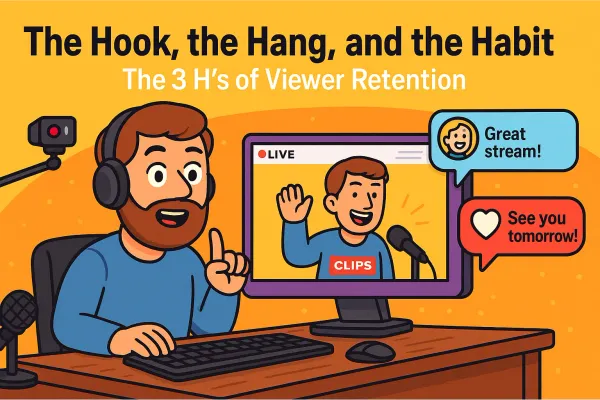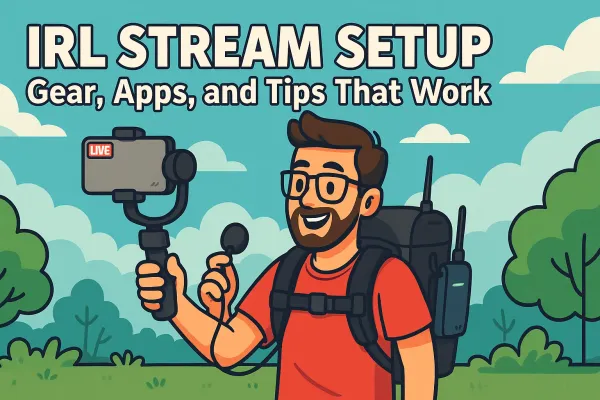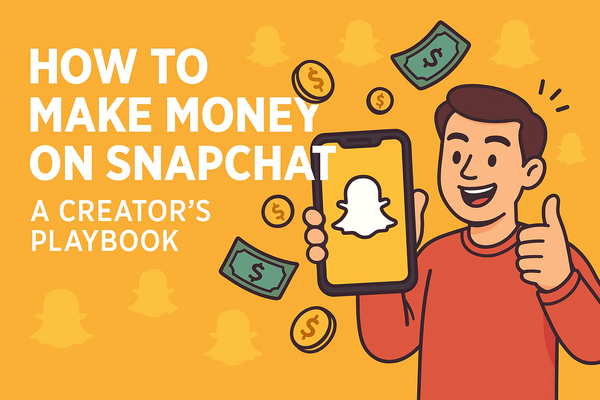How to Mod Someone on Twitch: aka Managing Your Chat Like a Pro
Learn how to mod someone on Twitch, manage your chat like a pro, and build a safe, fun community with these essential tips and tools.
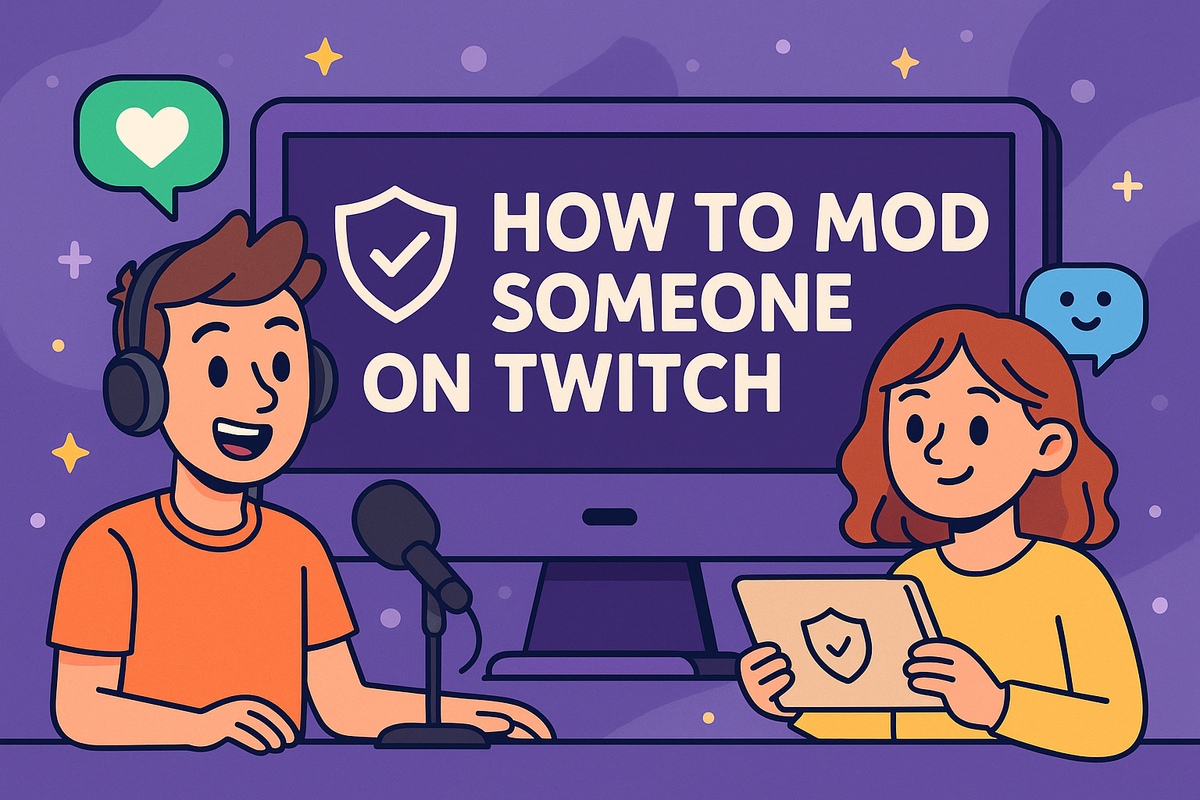
Why Modding Matters for Streamers
If you’ve ever streamed without a moderator, you know exactly how fast things can spiral out of control. Twitch chat can go from wholesome to a digital food fight in a matter of seconds. Spam, trolls, and offensive comments don’t wait for you to notice. And if you’re mid-game or mid-sentence, you simply don’t have time to police your own chat.
That’s where moderators come in.
Twitch isn’t small potatoes. As of 2024, there are over 7 million active streamers on the platform, and whether you’re streaming to five people or five thousand, chat moderation is essential. Moderators are part of your community-building team. They help keep your chat safe, welcoming, and aligned with your vibe.
If you want to grow your stream and avoid a chat that feels like the comment section of a forgotten YouTube video from 2008, you need to know how to mod someone on Twitch the right way.
Lets walk through the steps to mod someone on both desktop and mobile, share what makes a great mod, and give you extra tools and tips to take your stream management to the next level.
How to Mod Someone on Twitch (Desktop and Mobile)
Making someone a moderator on Twitch is quick, but you’ve got to know where to click (or type) in the heat of the stream. Here’s how to mod someone whether you’re on desktop, mobile, or frantically balancing a slice of pizza while trying to keep your chat from imploding.
Using Twitch Chat Commands
The fastest way to mod someone is right in the chat window.
Step 1:
In your chat box, type:/mod [username]
For example:/mod streambuddy123
Step 2:
Boom! Thats it! The user now has moderator privileges in your channel. Twitch will also display a confirmation message in the chat when it works.
Pro Tip:
Spelling matters. Twitch chat commands don’t come with a safety net. If you misspell the username, nothing happens. Or worse, you might mod the wrong person. Always double-check before you hit enter.
Modding via Twitch User Interface
If typing commands feels too much like coding in The Matrix, you can mod someone with a couple of clicks.
Here’s how:
- Click on the username of the person you want to mod directly in your chat.
- A small user card will pop up.
- Click the "Mod" button on their user card.
Twitch will instantly update their status, and they’ll now have that shiny green sword next to their name.
How to Mod Someone on Mobile
Running your stream from your phone? Twitch has you covered.
Here’s the mobile method:
- Tap on the username in your chat window.
- Click the shield icon to assign moderator status.
It’s that simple. Super handy if you’re co-streaming or need to add a mod quickly while you’re on the go.
Twitch makes it pretty streamlined to bring mods into your corner.
What Twitch Mods Can and Can’t Do
When you mod someone on Twitch, you’re basically giving them a shiny green sword and telling them, “You can help me protect this house.” But just so we’re clear, mods aren’t all-powerful overlords; they have specific powers and limits.
What Twitch Mods Can Do
Here’s what your mods can control in your chat:
- Timeout Users: Temporarily silence someone who’s getting out of line.
- Ban Users: Permanently remove a user from your chat.
- Delete Messages: Instantly clear inappropriate, spammy, or disruptive messages.
- Manage Chat: Turn on slow mode, followers-only mode, or clear the entire chat if things get messy.
- Use Mod View: Mods get access to Twitch’s Mod View, a streamlined dashboard with quick-action tools.
What Twitch Mods Cannot Do
Mods don’t have superuser access to your entire Twitch kingdom. Here’s what they can’t touch:
- End Streams: Only you, the streamer, can stop the stream.
- Change Stream Settings: Mods can’t adjust your title, category, or stream quality settings.
- Access Your Twitch Account: Mods can’t log in, view your personal information, or manage your payment details.
For a full breakdown of moderator capabilities, check out Twitch’s official Moderator Role Overview.
Giving someone mod status is a big trust move, but it’s not that you're giving them the keys to your entire channel. They can help manage the crowd, but they’re not running the show.
How to Choose the Right Twitch Mods
Modding someone isn’t just about slapping a green sword next to their name because they’ve been hanging around for a week. Your moderators are the frontline defenders of your community. They help set the tone and can make or break the vibe of your stream.
So how do you pick the right ones?
Look for Regulars Who Get Your Vibe
You want mods who already understand your community’s culture. Regular viewers who’ve been around for a while and naturally follow your chat rules are usually great picks. They know your inside jokes, they know what you’re about, and they can tell the difference between playful roasting and someone being a straight-up troll.
Prioritize Mods Who Are Active When You Stream
If your stream pops off at night but your mod is in another timezone eating breakfast, you’ve got a gap. Choose people who are reliably active during your peak hours. That way, you’re not scrambling when things get chaotic.
Pick Mods Who Know the Rules
Twitch has strict Terms of Service and Community Guidelines. A good mod knows what’s ban-worthy and what’s just chat being chat. They should be familiar with the platform’s rules to help protect both you and your channel from violations.
Signs of a Good Twitch Mod
There’s a fine line between keeping chat safe and turning it into a police state. Here's what to look for:
- Proactive, Not Power-Hungry: They step in when needed but aren’t out here flexing their mod sword like they just unlocked it in a video game.
- Knows When to Timeout vs. Ban: Great mods have solid judgment. They don’t permanently ban someone for dropping a dad joke, but they’ll boot trolls with zero hesitation.
- Communicates Well: Your mods should talk to you and each other. Whether it’s through Twitch whispers, Discord, or just regular chat, good communication keeps everyone on the same page.
Modding isn’t about ego, it’s about creating a space where people want to hang out. The right mods help you build that space.
Managing and Unmodding Mods
Sometimes you need to shake up your mod squad. Maybe a mod’s gone inactive, maybe they’ve moved on to other communities, or maybe they’ve turned into the hall monitor nobody asked for. Whatever the reason, knowing how to manage and unmod people is key to keeping your stream healthy.
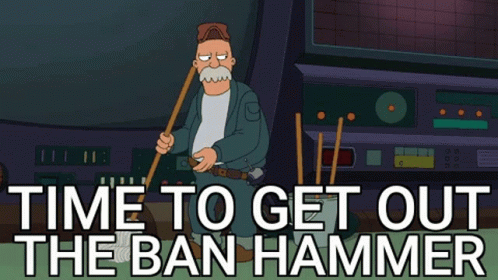
How to Unmod Someone on Twitch
If you need to remove someone’s moderator status, the process is just as easy as adding them.
In your chat, type:/unmod [username]
Example:/unmod streambuddy123
Twitch will confirm in the chat that the user has been unmodded. The green sword disappears, and their mod powers are instantly revoked.
Managing Your Mod List
If you want to keep track of who’s modded, who’s a VIP, and who’s just chilling, head to your Creator Dashboard.
Here’s how to get there:
- Go to Creator Dashboard > Community > Roles Manager
- You’ll see a full list of everyone with special roles in your channel: mods, editors, VIPs, and more.
You can easily add or remove mods from this screen without using chat commands, which is especially helpful if you’re managing multiple moderators or cleaning up your roles after a long streaming season.
For more details, Twitch has a full walkthrough here: Twitch Roles Manager Guide.
Whether you’re building your mod dream team or making changes, having quick control over your roles keeps your stream running smoothly and your community feeling balanced.
Pro Tips to Help Mods Thrive
Modding one of your regulars is just the beginning. If you want your mods to be actually successful you need to set them up with the right tools and structure. Here’s how to make their job smoother and your chat better.
Use Twitch’s Mod View for Next-Level Control
Twitch offers a powerful feature called Mod View, and it’s a game changer. It gives your mods:
- A customizable layout
- Quick timeout/ban buttons
- Real-time chat logs
- A shared queue to review flagged messages
If your mods are still moderating from the basic chat window, it’s like trying to DJ with a Fisher-Price toy. Point them to Mod View and they’ll have pro-level tools in front of them.
Set Up AutoMod to Filter the Easy Stuff
Twitch’s AutoMod acts like your chat’s first line of defense. It automatically flags or holds messages that might contain profanity, discrimination, or spam, all before your mods even see them.
You can set AutoMod sensitivity levels based on what you’re comfortable with. It catches the obvious stuff so your mods can focus on more nuanced chat moments.
Build a Mod Discord Channel or Private Backchannel
Your mods need a place to talk behind the scenes.
Set up a private Discord channel, a group DM, or even a mod-only chat inside Twitch.
This is where they can:
- Coordinate bans or timeouts
- Ask questions
- Give you real-time updates without cluttering public chat
It keeps your mod team organized and helps prevent mixed signals when things get hectic.
Set Clear Rules and Boundaries
Mods need guidelines just as much as your viewers do.
Don’t leave them guessing.
Let them know:
- What’s timeout-worthy vs. ban-worthy
- How you want them to handle backseat gaming
- What tone you want in your chat (chill? sarcastic? zero tolerance?)
When everyone’s on the same page, mods can act quickly and confidently without you having to step in every five minutes.
Great mod teams don’t just happen, they’re built. Give your mods the tools, the support, and the clarity they need, and they’ll keep your community feeling safe and fun while you focus on creating content.
Extra Tools for Next-Level Moderation
Once you’ve got your basic mod team in place, it’s time to upgrade your moderation game with some battle-tested third-party tools. These tools don’t replace your mods, they make their jobs easier by handling the spammy, repetitive stuff before it hits their radar.
Use Chatbots Like Nightbot, Moobot, and StreamElements
Chatbots are the secret sauce to smooth, efficient moderation.
Popular options:
- Nightbot: Automatically times out spammers, filters banned words, and can even trigger custom commands on cue.
- Moobot: Offers spam filters, customizable commands, and loyalty system features.
- StreamElements: Combines moderation with overlays, alerts, and chat engagement tools..
These bots can:
- Block all-caps spam
- Catch repeat messages
- Time out people for excessive emotes
- Post reminders like “Don’t forget to hydrate” or “Follow the channel if you’re having fun”
They basically handle the stuff that burns your mods out if they had to do it manually.
How Chatbots Help Mods
Chatbots can support your human mods.
Think of them like the bouncers at the door, while your mods are managing the VIP room. Bots can:
- Pre-filter the nonsense
- Handle routine warnings
- Reduce mod fatigue
That means your human mods can focus on real-time decisions that actually require judgment.
Quick Guide: How to Connect Nightbot to Twitch
Getting Nightbot up and running is surprisingly simple.
Step 1: Go to Nightbot.tv and log in with your Twitch account.
Step 2: Authorize Nightbot to access your Twitch channel.
Step 3: Click “Join Channel” on the Nightbot dashboard.
Step 4: In your Twitch chat, type:/mod nightbot
This gives Nightbot permission to moderate your chat.
Step 5: Start adding commands and spam filters from the Nightbot dashboard.
That’s it!
Chatbots, AutoMod, and a solid mod team working together? That’s a next-level moderation dream team. When they’re dialed in, you can spend more time creating and less time playing whack-a-mole with trolls.
Modding isn’t just a box to check or a Twitch feature you set and forget, it’s a community investment. Your mods are the backbone of your stream, your first responders when things go sideways, and the people who help shape your community into a place where people actually want to hang out.
The best thing you can do? Empower your mods, don’t micromanage them.
Give them clear guidelines, trust their judgment, and let them take ownership of the space. If you try to control every timeout, every ban, or every chat decision, you’ll burn yourself out and your mods will feel like they’re walking on eggshells.
When your mod team is trusted, supported, and equipped with the right tools, your stream transforms.
A well-modded stream feels welcoming, safe, and fun.
It invites new viewers to stick around and keeps your regulars coming back.