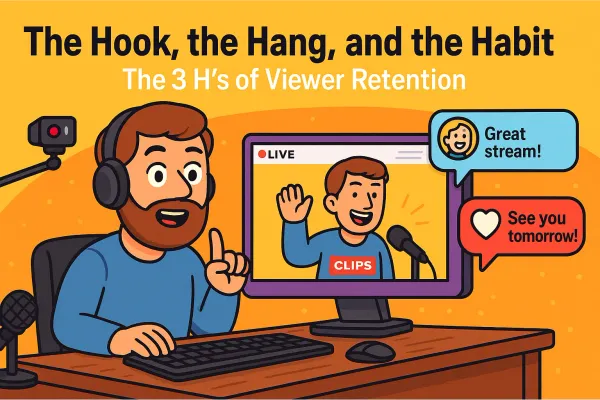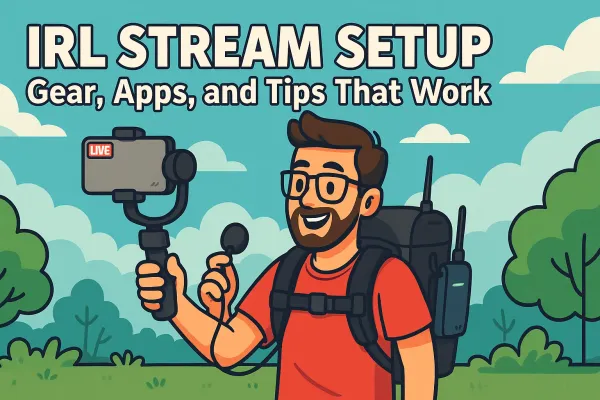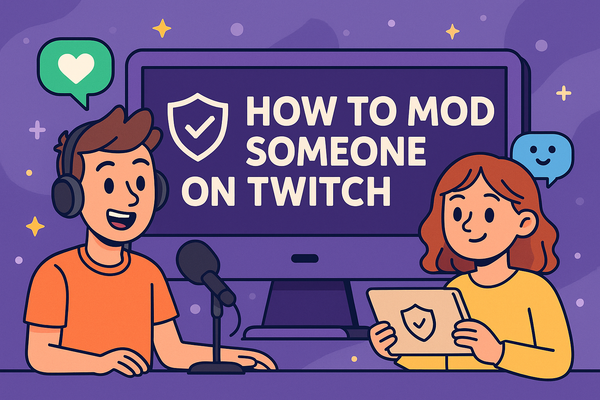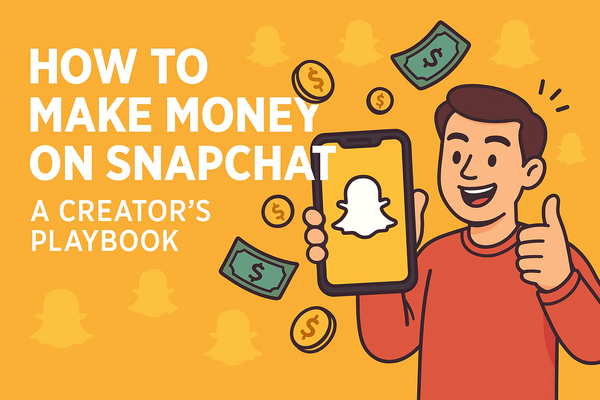How to Stream to Twitch, YouTube, Kick, and TikTok at the Same Time
Want to stream to Twitch, YouTube, Kick, and TikTok all at once? This guide breaks down the gear, software, and setup you need to multistream like a pro — without frying your PC or losing your sanity. More eyeballs, less hassle. Let’s go.
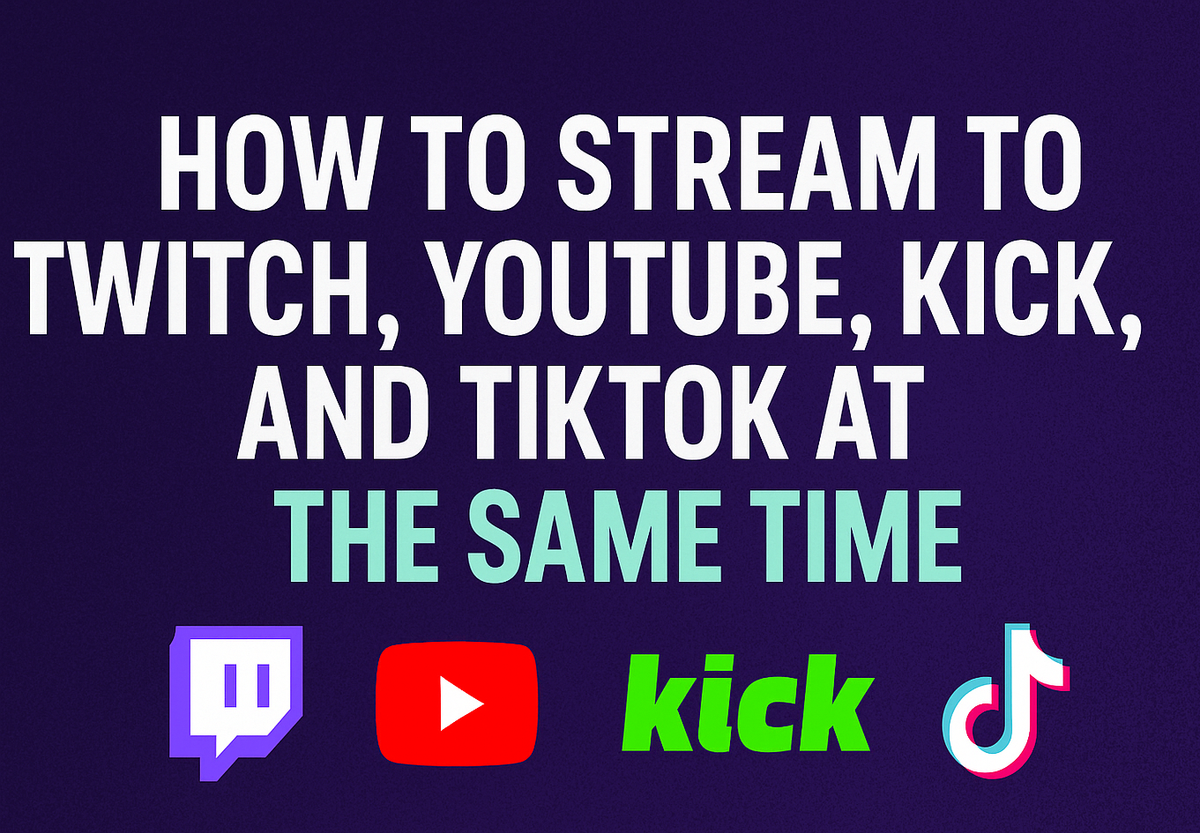
Back in the day, streaming to one platform was enough. You picked a lane, usually Twitch, and hoped the algorithm gods or Reddit would bless your grind. But now? If you're only streaming to one place, you're basically fishing with one pole when you could be casting a net.
Multistreaming is exactly what it sounds like: broadcasting your live content to multiple platforms at the same time. Think Twitch, YouTube, Kick, TikTok, all getting your content simultaneously while you sip coffee and try not to say anything bannable. It's like cloning yourself, but legally and without the ethics committee.
So why are creators doing it? Because audience attention is fragmented. Some people only watch Twitch. Others live on YouTube. TikTok? It’s the Wild West of vertical video and ADHD goldfish attention spans. If you’re only showing up on one platform, you’re missing out on massive chunks of potential viewers who could become fans, subs, or at the very least, someone to laugh at your technical difficulties.
Here’s a quick breakdown of the current stream scene:
- Twitch is still the home for hardcore live streamers and gaming culture, but growth has plateaued and competition is brutal.
- YouTube Live is better for discoverability, long-term VOD value, and creators who want to build a library, not just a livestream.
- Kick is the new-ish kid trying to disrupt Twitch with looser rules and better revenue splits. Its community is smaller but super loyal (and a little spicy).
- TikTok Live is chaotic energy personified, vertical format, fast-paced, and sometimes more reach in five minutes than you’ll get in five hours on Twitch.
The end goal? Maximum eyeballs, minimum stress. With the right setup, you can go live once and show up everywhere your potential audience already is, without juggling multiple phones. Let's get you streaming smarter, not harder.
What You’ll Need to Get Started
Before you light up all four platforms like the content wizard you are, let’s talk gear. Multistreaming sounds magical, but it still needs some good old-fashioned horsepower and preparation. Here's the loadout:
A Beefy Internet Connection (Don’t Stream from a Potato)
This is non-negotiable. Multistreaming means you're pushing multiple streams of video to different platforms in real time. If your upload speed is weak, your stream will turn into a pixelated slideshow and your viewers will bounce faster than a Zoom call on free Wi-Fi.
Bare minimum: 10 Mbps upload speed
Comfort zone: 20–30 Mbps upload (especially if you're gaming and streaming on the same machine)
Also, plug into Ethernet. Wi-Fi is for scrolling, not broadcasting.
A Capable PC or Dual-PC Setup
Streaming is already demanding. Now imagine doing that and sending video to Twitch, YouTube, Kick, and TikTok simultaneously. Your CPU is going to sweat.
- Single PC Setup: You’ll need a strong CPU (Ryzen 7 / Intel i7 or better) and a solid GPU.
- Dual-PC Setup: One PC runs the game, the other handles the stream. Overkill? Maybe. But buttery smooth.
Pro tip: Watch your CPU/GPU usage like a hawk when multistreaming. OBS doesn’t care about your feelings.
Webcam, Mic, and Maybe a Capture Card
Don’t overthink this... your camera doesn’t have to make you look like a Netflix docuseries, but people want to see you. And hear you without it sounding like you’re broadcasting from a tin can inside a subway tunnel.
- Mic: A USB mic like the Blue Yeti is great to start. XLR is baller, but not required.
- Cam: Logitech C920 still slaps. Or upgrade to a mirrorless camera if you want cinema vibes.
- Capture Card: Only needed if you’re using a console or dual-PC setup. Elgato makes the gold standard.
A Multistreaming Software or Service (We’ll Get into That)
This is your command center, the software that takes your stream and fires it out to the internet octopus-style.
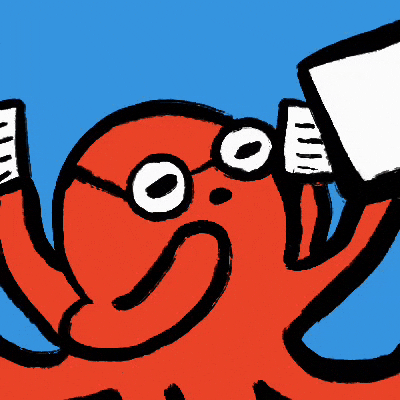
There are two main options:
- Do it manually with OBS Studio and custom RTMP setups
- Use a service like Restream, Streamlabs Ultra, or Streamyard to simplify the whole process
We’ll break down your options in the next section, but for now, know that multistreaming isn’t just “click and go” unless you’ve got the right tools.
Accounts Set Up and Verified on Twitch, YouTube, Kick, and TikTok
Yeah, you're gonna need all the logins. But more importantly:
- Verify your YouTube account so you can stream in HD and avoid weird limitations
- Enable Twitch 2FA and get familiar with your stream key
- Kick is straightforward, but you still need to set up your channel page
- TikTok is trickier. You’ll need to apply for live access (usually 1,000+ followers), and then potentially set up custom RTMP access to go live from OBS
Get all these ducks in a row before you go live. Scrambling to reset your password while your stream is buffering is not it.
Once you're set up with gear, accounts, and a decent internet pipe, you're ready to tackle the software side. Let’s dive in.
The Multistreaming Tools of the Trade
Alright, you’ve got the gear, you’ve got the accounts, and your internet isn’t powered by hamster wheels, so now it’s time to pick your weapon. Multistreaming doesn’t happen by accident. You need software (or a service) to beam your stream to multiple platforms at once.
Some options are full DIY, some are plug-and-play, and some are more “give us your credit card and we’ll make it easy.” Here’s the rundown:
OBS Studio + Plugins (Advanced DIY Route)
If you're the kind of person who builds their own PC and thinks “default settings are for cowards,” then OBS Studio is your best friend. It’s open-source, free, and endlessly customizable. And yes, you can multistream with it, but it takes some legwork.
How it works:
You install a plugin like Multiple RTMP Outputs or use custom RTMP server configurations, then manually enter the stream keys for each platform. You can even create unique scenes for platforms like TikTok (vertical video) and run them simultaneously.
Pros:
- Free
- Full control over scenes, sources, and encoding
- Highly customizable (if you like tweaking)
Cons:
- No TikTok support unless you have RTMP access
- No unified chat
- Requires setup knowledge. Not ideal for beginners
Restream.io (Most Popular Option)
Restream is the crowd favorite for a reason: it works. You stream once to Restream’s server, and they handle the distribution to Twitch, YouTube, Kick, and others, even LinkedIn, if you’re into that kind of thing.
How it works:
You connect all your platforms inside Restream’s dashboard, and stream to a single RTMP server (Restream’s). They send it out everywhere else. It also includes a web-based chat aggregator and basic analytics.
Pros:
- Super easy setup
- Web-based dashboard
- Chat from all platforms in one place
- Supports TikTok if you have a stream key
Cons:
- Free plan has limits (branding, fewer destinations)
- Paid plan starts at around $19/mo
- Video quality capped unless you upgrade
Streamlabs Ultra (If You Like Bells, Whistles, and Monthly Fees)
Streamlabs Ultra is like OBS if OBS got a glow-up, joined a startup, and started charging you rent. It’s built on top of OBS but adds an easier interface, built-in themes, overlays, and native multistreaming.
How it works:
Streamlabs sends your stream to its own servers (like Restream), then pushes it out to multiple platforms. All from within the same app, no need to open multiple tools.
Pros:
- All-in-one solution
- Clean UI for beginners
- Built-in alerts, overlays, themes
- Easy multistream toggle
Cons:
- $19/month or $149/year
- Resource heavy. Known for CPU spikes
- Less customizable than raw OBS
- TikTok support is still evolving
Streamyard, Melon, or Caster.io (For the Plug-and-Play Folks)
These are the “Zoom call, but for streaming” platforms. Streamyard, Melon, and Caster.io are browser-based or simplified apps that let you go live with minimal effort. You can drag and drop overlays, invite guests, and broadcast to multiple destinations without needing OBS at all.
How it works:
You run the whole stream from your browser (or lightweight app), and it streams out to Twitch, YouTube, etc. These are great for podcasters, interviewers, or people who don’t want to deal with encoders.
Pros:
- No install required (mostly browser-based)
- Fast setup
- Great for interviews, guest streams
- Some TikTok workarounds (via RTMP)
Cons:
- Limited customization
- Monthly subscription required for multistream
- Not ideal for gaming or advanced scenes
- Less control over audio/video settings
TL;DR – What’s Right for You?
| Tool | Best For | TikTok Support | Cost | Difficulty |
|---|---|---|---|---|
| OBS + Plugins | Tinkerers and pros | Manual only | Free | High |
| Restream.io | Most streamers | With RTMP key | Free/$19+ | Low |
| Streamlabs Ultra | All-in-one lovers | Partial | $19/month | Medium |
| Streamyard/Melon | Casual or browser-based streamers | Limited | $10–$25/mo | Low |
Pick the one that fits your tech level, budget, and platform goals. And don’t worry, you can always switch later if you outgrow one. Next up: how to actually configure your stream across Twitch, YouTube, Kick, and TikTok without lighting your sanity on fire.
Setting Up Your Stream for Each Platform
Now comes the fun part: actually wiring this whole thing together. You’ve got your gear. You’ve picked your multistream tool. Time to Frankenstein it into a real stream, without blowing up your bandwidth or melting your CPU.
Let’s walk through how to set up your stream for Twitch, YouTube, Kick, and TikTok in a way that doesn’t feel like piloting the Space Shuttle.
RTMP Keys and Custom Server Setups
Every platform needs your stream to connect somewhere, that’s where RTMP (Real-Time Messaging Protocol) keys come in. Think of an RTMP key like a secret handshake. You plug it into your streaming software, and the platform lets your video through the door.
Most multistreaming tools (like Restream or Streamlabs) handle this for you... You log in, connect your accounts, and boom, it auto-fills the keys.
But if you’re going manual with OBS:
- Go to each platform’s Live Dashboard (Twitch, YouTube, Kick, TikTok if you have RTMP access).
- Copy the RTMP server URL and your Stream Key.
- In OBS, go to
Settings > Streamand enter them manually. - For multistreaming via plugins, set up multiple RTMP outputs.
Keep these keys secret. If someone gets ahold of one, they can hijack your stream. Nobody wants their Minecraft stream suddenly broadcasting feet pics.
Bitrate and Resolution Settings That Won’t Choke Your Stream
You might be tempted to stream in 4K with cinematic lighting and full surround sound. Don't. Multistreaming eats bandwidth for breakfast.
Here’s a balanced config that works well across all platforms:
- Resolution: 1080p (1920x1080) or 720p if your upload speed is meh
- FPS: 30 or 60, depending on your content
- Video Bitrate: 4500–6000 kbps
- Audio Bitrate: 160 kbps minimum
- Encoder: NVENC (if using NVIDIA GPU), x264 if on CPU
Rule of thumb: Every additional stream is more upload. If you’re streaming to 4 platforms at once manually, each one takes its own slice unless you’re using a cloud-based service like Restream, which only uses one stream from your machine.
Chat Integration: Reading Twitch Trolls and Grandma on Facebook
Managing chat across multiple platforms can get chaotic fast. Imagine reading a Twitch pog spam while someone on YouTube is asking “what game is this?” and TikTok chat is flying by like a slot machine.
Here’s how to keep your sanity:
- Restream Chat: Aggregates messages from all platforms into one feed
- MultiChat: Works well with OBS and supports most platforms
- Streamlabs or Streamyard: Built-in chat overlays that display on screen
You can even color-code messages by platform so you know where each comment is coming from. Bonus tip: assign a mod or two on each platform if you don’t want to babysit 4 chats while fragging.
Alerts and Overlays That Work Across All Platforms
Your alerts are the seasoning to your stream, but not all tools support alerts from every site.
- StreamElements or Streamlabs can handle multistream alerts, but you’ll need to connect each platform individually
- Use Browser Sources in OBS to display overlays and alerts
- Services like Ko-fi or Buy Me a Coffee are good platform-neutral tip options
Just be careful: some Twitch-specific alerts (like raids or subs) won’t trigger on YouTube or Kick unless you set up custom logic. Same with TikTok, it's still the wild west of alert integration.
Notes About TikTok’s Vertical Video Format (Yes, That Matters)
Here’s where things get weird. TikTok wasn’t designed for landscape streams, it’s built for vertical (9:16) content. If you just mirror your horizontal stream, it’ll look like a flattened pancake on mobile.
What to do:
- Set up a separate vertical scene in OBS (1080x1920 resolution)
- Use tools like Streamon or LiveNow to stream vertical to TikTok via RTMP
- Consider a second OBS instance or virtual camera output to customize your TikTok scene separately
- Keep your face cam and gameplay visible, but rearranged to fit a vertical layout. Stacked, not side-by-side
Pro streamers often run TikTok as a separate scene or even separate device entirely, especially for growth and discoverability. Think of it as a stream within a stream.
Setting up all four platforms can feel like juggling flaming swords at first, but once it’s dialed in, it’s magic. You’ll be live on Twitch, YouTube, Kick, and TikTok, all from one setup, pulling in viewers from every corner of the internet.
How to Stream to TikTok (The Weird One)
Streaming to TikTok is like trying to parallel park a monster truck. It can be done, but not without a little maneuvering, and probably a few weird looks along the way.
Unlike Twitch, YouTube, or Kick, TikTok plays by its own rules. It's mobile-first, vertical-only, and not exactly welcoming to desktop streamers out of the box. Here's how to pull it off without rage-quitting halfway through setup.
The Catch: You Need to Be Approved for TikTok Live Access
Before you can even think about going live from your computer, you need to unlock TikTok Live in the app itself. This isn’t automatic.
Here’s the checklist:
- You need at least 1,000 followers
- You must be 18 or older
- Your account must be in good standing (no recent bans or violations)
Once you qualify, TikTok may give you access to stream via custom RTMP. If you’re lucky, a “Go Live” button will show up with the ability to enter a stream key and server URL.
If not, you’ll need a third-party tool to bridge the gap.
If you are still under 1,000 followers, don't fret. Start posting your clips from other platforms now and build that user base. It goes quicker than you'd think.
Tools Like Streamon, Loola, or Custom RTMP Servers
This is where the TikTok hacks come in. These tools let you broadcast from your desktop streaming software (like OBS) to TikTok’s vertical format, even if you don’t have native RTMP access.
- Streamon: A desktop app that connects OBS to TikTok using unofficial APIs. Works well, still a little janky.
- Loola.tv: A web-based platform that supports multistreaming to TikTok and others. It used to be free, now mostly paid.
- Custom RTMP Servers: If TikTok blesses your account with stream key access, you can stream directly from OBS using a custom RTMP server.
Important: TikTok doesn’t officially support third-party tools like Streamon. Use them at your own risk. Most creators do it without issue, but be ready for bugs, lag, or sudden disconnects.
Going Vertical: Why You May Need a Separate OBS Scene Just for TikTok
Here’s the twist: TikTok is designed for vertical (9:16) video. Your standard 16:9 stream layout looks awful on TikTok unless you rework it.
You basically have two options:
- Create a separate OBS scene at 1080x1920 resolution just for TikTok
- Run a second OBS instance or virtual camera output and reformat your layout
What to include in your TikTok scene:
- A vertically cropped camera shot
- Game feed or content stacked beneath/above your cam
- Clean, readable text (smaller fonts don’t work well on phones)
- A CTA like “Follow for more” or “Watch the full stream on Twitch”
A well-designed TikTok layout makes your stream look native to the platform, not like you accidentally went live in landscape mode from your webcam.
Dual Camera Tricks and Split Layouts
Want to level up your TikTok stream without buying more gear? Here are a few clever layout tricks:
- Crop your existing cam vertically for TikTok while keeping the full widescreen for Twitch/YouTube
- Use a virtual camera plugin in OBS to output one scene to TikTok, and another to your other platforms
- Add a second cam angle (even a phone camera) just for TikTok. Tighter shot, different vibe
- Mirror your chat on-screen vertically so TikTok viewers can feel included in the convo
- Add subtitles or visual cues to help mobile viewers follow what’s going on
Basically, your TikTok stream is like a bite-sized version of your main stream, snackable, scroll-stopping, and vertical as hell.
Streaming to TikTok takes extra work, but the upside is wild. The reach and discoverability are insane if you get it right, and a solid TikTok presence can funnel tons of new viewers to your main channels. Now that TikTok’s up and running, it’s time to tackle the hardest part of all: staying sane while juggling four audiences at once.
Managing Chat and Engagement Like a Pro
So now you’re live on Twitch, YouTube, Kick, and TikTok, congratulations, you’ve officially become your own IT department. But here comes the real challenge: keeping up with chat across four platforms while staying entertaining, on-topic, and not accidentally calling someone by their dog's name.
Let’s break down how to manage the chaos without losing your mind (or your mods).
Aggregating Chat from All Platforms Into One Feed
If you’re multistreaming without a chat aggregator, you’re basically playing Whac-A-Mole with your viewers. Each platform has its own chat, and flipping between browser tabs or phones mid-stream is just begging for disaster.
Here are the best tools to bring everything into one place:
- Restream Chat
Works directly with Restream.io and supports Twitch, YouTube, Facebook, Kick (unofficially), and more. You can pop it into OBS as a dock or overlay, and even reply straight from the app. - MultiChat
A standalone app that supports most major platforms and feeds all chats into one customizable window. It even tags which platform a message came from. - Streamlabs Chat Box
Built-in option for Streamlabs users, nice visual overlay but not as customizable. - Chat overlays (OBS Browser Source)
You can also display chat on your stream using a browser overlay, which helps TikTok viewers feel included when their platform doesn’t show chat natively.
How to Shout Out Viewers Without Losing Your Mind
You want to engage with your chat, that’s half the fun of streaming. But when messages are flying in from four directions, it’s easy to get overwhelmed or start mixing things up like a sleep-deprived auctioneer.
Here’s how to keep shoutouts smooth and sane:
- Name the platform in your response
“Hey @PixelJunkie on YouTube, thanks for the sub!” keeps context clear and makes the viewer feel seen. - Use alerts to catch the big stuff
Tools like StreamElements or Streamlabs can pop up alerts for follows, subs, donations, etc., across platforms. Let the alert do the talking when you’re focused on gameplay. - Prioritize the active platform
If 80% of your chat is on Twitch, engage there first. TikTok chat tends to fly by too fast anyway; treat it like a highlight reel and focus your deeper convos where people stick around. - Queue up thank-yous and batch your responses
Don’t interrupt every action for every message. Knock out 2-3 viewer names in one go between scenes or during chill moments.
Dealing With Delays and Moderation Tools
Latency is real, and it’s different on every platform. YouTube’s “ultra low latency” still isn’t as fast as Twitch. TikTok can be really delayed depending on your stream setup.
To handle it:
- Wait a beat before responding to comments, so you’re not 10 seconds ahead of the conversation.
- Use stream delay settings (or don’t) depending on the type of content you’re doing, competitive gameplay vs. chill Q&A needs different pacing.
- Don’t panic if someone says “Why aren’t you reading my chat?”, they’re probably just late to the party.
As for moderation:
Each platform has its own tools. Here’s how to keep trolls and chaos in check:
- Twitch: Use AutoMod, Nightbot, and real mods with swords.
- YouTube: Built-in filters for bad language, and slow mode is your friend.
- Kick: Still a little Wild West, but you can assign mods and ban users.
- TikTok: Limited mod tools unless you’re using their Live Studio. Assign a trusted mod to manage comments if possible.
And if you don’t have human mods yet, recruit a couple friends or trusted viewers. You can’t put out every fire and entertain the crowd. Even Batman needed Alfred.
Managing multistream chat is a skill, part performance, part traffic control. Once you’ve got a system that works, it becomes second nature.
Common Pitfalls and How to Avoid Them
Multistreaming is powerful, but it’s not foolproof. There are traps out there, and they’re sneaky... like stepping on a Lego in the dark (damn kids!). If you want to stream to Twitch, YouTube, Kick, and TikTok without lighting your setup (or career) on fire, here’s what to watch out for.
Platform Bans for Breaking Exclusivity (Twitch Affiliate Fine Print)
Let’s start with the spicy one. If you’re a Twitch Affiliate, you agreed to a little clause in their contract that says:
"You can’t stream to other platforms at the same time as Twitch."
Yep, Twitch allows exclusive live broadcast rights to your stream for 24 hours. That means if you go live on Twitch, you’re technically not allowed to simulcast that same stream to YouTube, Kick, or even TikTok at the same time.
Will they catch you? Maybe. Maybe not. But it’s a real risk. Twitch doesn’t seem to enforce it aggressively unless you start gaining traction elsewhere or catch the eye of a salty mod.
How to avoid it:
- Stream different content to Twitch and other platforms (tough, but possible)
- Use Twitch for exclusive streams, then re-air them on YouTube/VOD later
- Keep different office hours. Stream to TikTok before Twitch, and ask your users to follow you there to keep the party going.
- If you’re not making much on Affiliate, consider leaving the program. You’ll keep your freedom and can still monetize elsewhere. Thats a big decision though, and very personal.
Overloading Your PC or Internet Bandwidth
Multistreaming multiplies the load. Your system has to process the video, encode it, and send it out to multiple servers; which can crush weaker PCs...
Symptoms of overload:
- Choppy video or dropped frames
- Delayed audio
- Your fans sound like a jet engine trying to take off
Fixes:
- Use a cloud multistreaming service like Restream (only sends one stream from your PC)
- Lower your bitrate/resolution to reduce bandwidth pressure
- Upgrade to a dual-PC setup or invest in better CPU/GPU if you're maxed out
- Always use wired internet, Wi-Fi will betray you at the worst moment
Sync Issues Between Audio and Video
One second your lips are moving, and three seconds later your voice shows up. It’s like bad dubbing, but you’re the main character.
Sync issues usually come from:
- CPU overload delaying your encoding
- Audio sources being processed separately from your video feed
- Running multiple OBS instances without synced audio
How to fix it:
- Use OBS’s sync offset settings under audio input (mic delay can be adjusted in milliseconds)
- Keep everything on the same capture delay if using external mics or webcams
- Close background apps eating up CPU or messing with your drivers (yes, even Chrome)
- Test your stream before going live. Record a short clip and check if it drifts.
TikTok Muting Your Music or Shutting Down the Stream for Nothing
TikTok can be straight-up chaotic when it comes to live streaming rules. One minute you're vibing, the next you're muted or banned for reasons unknown.
Common TikTok issues:
- Music you’re allowed to play on Twitch/YouTube gets flagged instantly
- Random muting with no explanation
- Stream shutdowns for “community guideline violations” that are never explained
- Shadow bans (fewer viewers without notice)
How to avoid this madness:
- Stick to TikTok’s internal music library when possible (if you’re live from the app)
- Avoid copyright music entirely when streaming from OBS or third-party tools
- Keep overlays PG and avoid anything suggestive or controversial. TikTok moderation is... jumpy
- Keep a backup stream scene ready in case TikTok kicks you and you need to re-go live quickly
If you get flagged, appeal immediately and be polite.
Streaming to four platforms at once is impressive, but it’s also a balancing act. Stay smart, keep your settings tight, and don’t ignore the warning signs when something starts to break. You’ll thank yourself mid-stream when everything just works and you’re not rebooting your router while chat screams “lag.”
Final Tips for Growing Across All Platforms
You’ve done the hard part, your stream is live on Twitch, YouTube, Kick, and TikTok without smoke coming out of your PC.
But just being live isn’t enough. If you want to actually grow, pull in viewers, and keep them coming back, you need to play smarter. Not just... everywhere.
Here’s how to grow on every platform without burning out or turning into a content zombie.
Tailor Your Content Slightly Per Platform, Even While Multistreaming
You don’t need to run four completely different shows, you’d explode. But you can tweak your delivery a little for each platform’s vibe.
- TikTok: Treat it like an attention funnel. Toss in fast-paced highlights, visual hooks, or little moments that make people stick around for more than 3 seconds. Talk directly to camera once in a while, even just “Hey TikTok, we’re live right now” helps.
- Twitch: It’s about long-form hangouts. Spend time with chat, banter, and build a “regulars” vibe.
- YouTube: Prioritize clarity. Say what you’re doing and why. YouTube viewers jump in mid-stream and want context fast.
- Kick: Still figuring itself out, but it leans Twitch-adjacent. Looser, more raw energy. Treat it like your wildcard audience.
Even just acknowledging the different platforms mid-stream makes viewers feel seen and keeps them engaged.
Save Your VODs and Repurpose for Shorts/Reels
One of the biggest advantages of multistreaming? You’re sitting on a goldmine of content. You just need to mine it.
- Take your full VODs and chop them into digestible highlights
- Turn funny moments, big reactions, or clutch plays into YouTube Shorts, Instagram Reels, or TikToks
- Add captions, cut the silence, and keep it fast-paced. Mobile viewers are scrolling at warp speed
- Tools like CapCut, DaVinci Resolve, or even OBS Replay Buffer can help you clip while you stream
A single good clip can do more for your growth than 10 hours of going live with zero promotion. And every short is a breadcrumb that leads viewers back to your live channel.
Use Analytics to Figure Out Where You're Actually Growing
Multistreaming makes it easy to be everywhere, but that doesn’t mean you’re winning everywhere. You need to track what’s working and what’s wasting your energy.
Check each platform’s analytics after your streams:
- Twitch: Follower growth, chat activity, average viewers
- YouTube: Concurrent viewers, retention, watch time
- Kick: Still basic, but pay attention to chat activity and view spikes
- TikTok: Viewer count, watch duration, engagement spikes
If YouTube is growing fast and Twitch is flatlining? Lean into YouTube for a while. If TikTok drives traffic to Twitch, double down on vertical content. Let data guide your energy, not just habits.
Consistency > Perfection
If there’s one golden rule to growth, it’s this: done beats perfect.
Your overlays don’t have to be cinematic. Your lighting doesn’t have to look like a Netflix set. You just have to show up, regularly, authentically, and with a stream that works.
Pick a schedule you can stick to (even once a week is fine), and keep showing up. The algorithm can’t help you if it doesn’t know you exist.
Your multistream setup will never be flawless, especially early on. That’s fine. The jank is part of the charm. You’ll improve as you go, and your audience will grow with you.
So now you’ve got the tools, the setup, and the strategy. You’re building a presence across four of the biggest platforms in the world. All from one chair.
Just don’t forget to hydrate and, you know… touch grass occasionally.