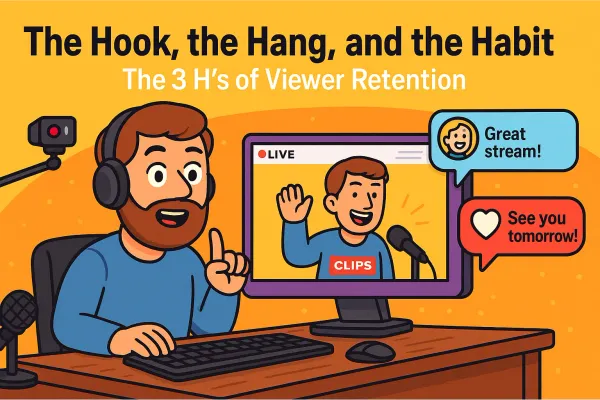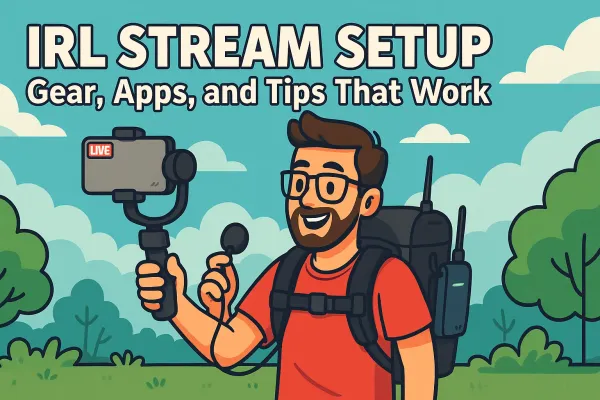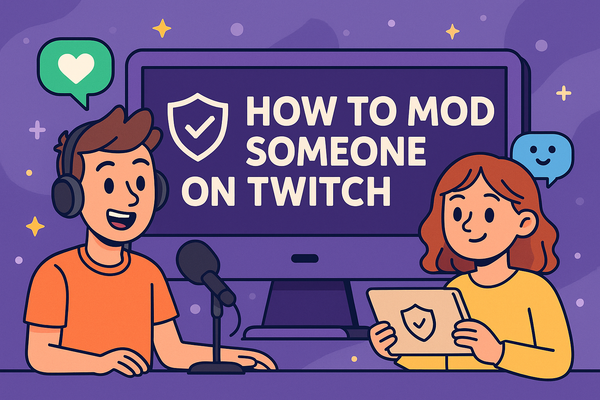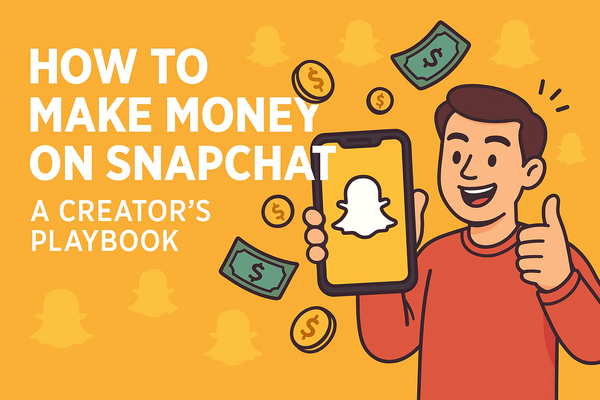How to Stream with a Console (PS5, Xbox Series X, Switch & More)
Want to stream from your PS5, Xbox, Switch, or Steam Deck? This guide breaks down quick-start methods and pro setups with capture cards, OBS, and more: no PC mastery required. Just pick your console, plug in, and go live like a boss.
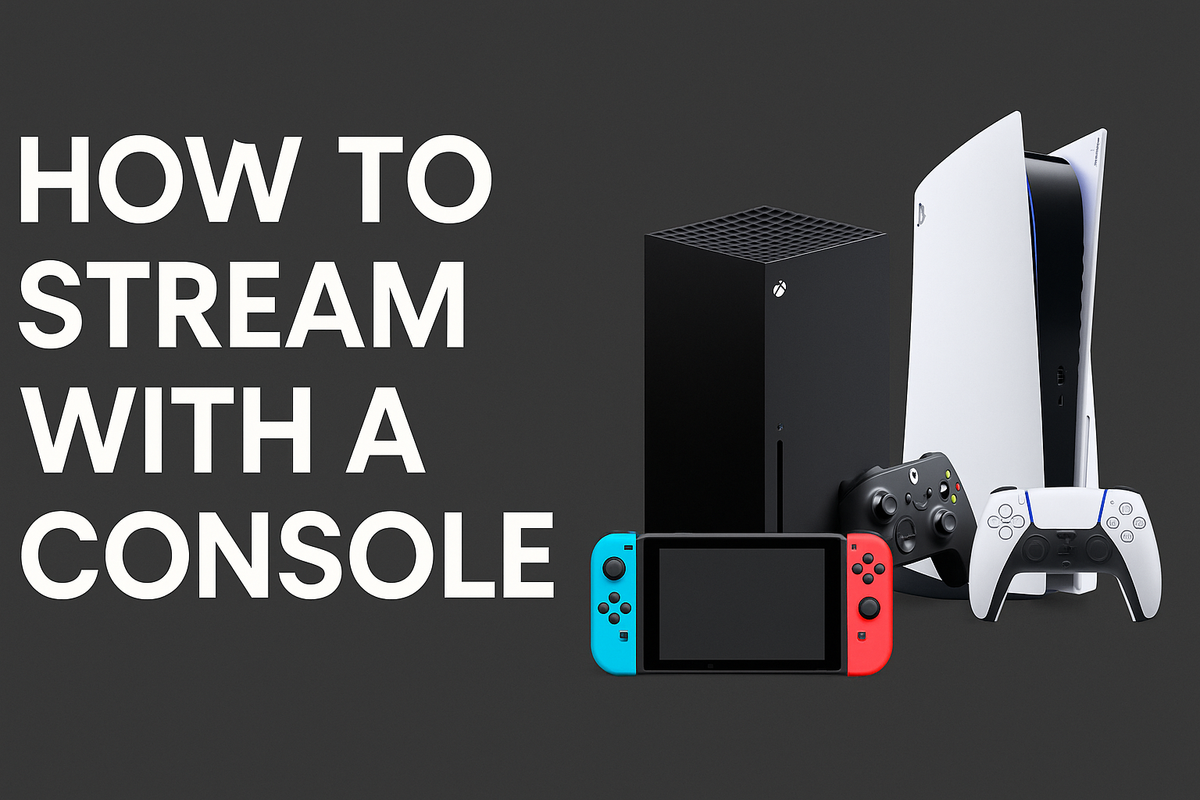
So You Wanna Be a Console Streamer, Huh?
Alright, let's get this out of the way: streaming isn't just for RGB-soaked PC setups with more fans than a boy band reunion tour (eww). If you’ve got a PlayStation 5, Xbox Series X, Nintendo Switch, or even something handheld like a Steam Deck, you’re already sitting on a goldmine of streaming potential, no $3,000 battlestation required.
This guide is for anyone who’s ready to go live but doesn’t want to wade through 87 YouTube tutorials to figure it out. You’ve got a Twitch or YouTube account, a headset with a mic, and a modern console. That’s more than enough to get started, and we’re gonna walk you through two paths to take:
The “Quick Stream” setup: No extra gear, no headaches, just press a few buttons and boom, you’re live. Perfect for casual streams, friends watching you get wrecked in Elden Ring, or last-minute Fortnite duos.
The “Pro Setup” option: For folks who want more control, better visuals, overlays, alerts, and audio that doesn’t sound like it’s coming from a tin can in a hurricane. This is where capture cards, OBS, and all that fancy stuff comes in.
Whether you’re going low-effort or full-production, we’ve got each console covered. So buckle up, plug in, and let’s turn your living room into a livestream.
The Barebones Basics (aka The “Quick Stream” Setup)
Look, sometimes you don’t need a NASA-level rig to go live. Maybe you just want to stream your sweaty Call of Duty matches or show off your Animal Crossing island without messing with cables, software, or capturing audio like you’re producing a podcast.
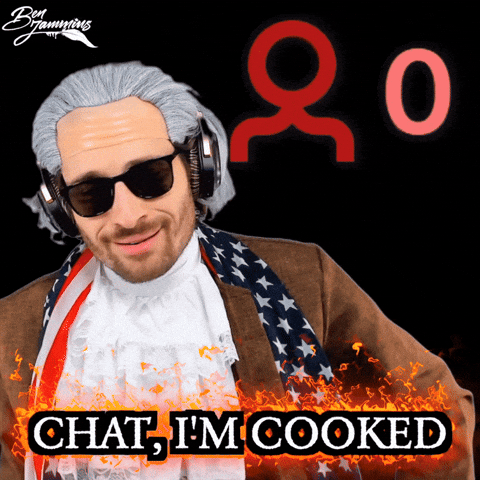
That’s what Quick Stream setups are for. Let’s break it down console by console.
PS5 Quick Stream: Built-In and Surprisingly Not Terrible
Sony made it super easy to get started.
How to Link Your Accounts
- Go to Settings > Users and Accounts > Link with Other Services
- Choose Twitch or YouTube
- Follow the prompts and QR code login (you’ll need your phone or a browser handy)
Going Live from the Controller
- Press the Create button on your DualSense (left of the touchpad)
- Select Broadcast
- Choose your platform, title your stream, and hit that glorious Go Live button
Mic, Camera, and Chat Overlay Settings
- You can toggle your headset mic, mute game chat, and adjust audio balance right before going live
- If you have the PS5 HD Camera, it’ll give you a picture-in-picture feed
- Chat overlay pops up on-screen if you want to see your viewers roasting you in real-time
Pros
- Zero extra hardware needed
- High-quality native stream up to 1080p
- Super intuitive interface
Cons
- Limited scene customization
- No overlays or alerts
- PS5 HD Cam only works on PS5 streams (not PC-compatible)
Xbox Series X/S Quick Stream: Twitch-Only but Solid
Xbox doesn’t have native YouTube streaming (yet), but the Twitch integration is rock solid.
How to Install and Log In
- Go to the Store and download the Twitch app
- Open it and log in using the QR code + phone method
- Authorize it to access your Xbox for streaming
Starting Your Stream
- Press the Xbox Guide button
- Scroll to Capture & Share > Live streaming
- Pick Twitch, customize your stream title, audio, and camera (if using one), and start streaming
Chat Options
- Twitch chat won’t display natively on-screen
- Use your phone, tablet, or a laptop to monitor chat on the side
- Or connect to your stream via the Twitch app on mobile
Pros
- Decent video quality up to 1080p
- Good mic controls and party chat integration
- No PC required
Cons
- No YouTube streaming
- No overlays or alerts
- Twitch app UI is... functional, but not thrilling
Nintendo Switch Quick Stream: The Janky Hack Route
So, Bad News First...
The Switch has no native streaming support. Not even a basic “go live” button.
The Shortcut Option
If you don’t have a capture card but really want to stream:
- Prop your phone up with a tripod or stack of books
- Open something like the Streamlabs mobile app
- Frame your Switch screen in the camera view
- Go live directly to Twitch or YouTube from your phone
It’s janky. It’s scrappy. But it technically works, and it’s perfect for spontaneous Mario Kart chaos.
Pros
- You can “stream” with just a phone and creativity
- Good for casual or impromptu stuff
- No extra tech required
Cons
- Bad audio
- Shaky video unless you MacGyver a stabilizer
- Zero integrations... no chat, no alerts, just vibes
Coming up next: the Pro Setup where capture cards, OBS, and actual production quality live. But if you just want to hit record and vibe? You’re already ready.
The Pro Setup (aka “I Want My Stream to Look Like a Netflix Show”)
Alright, so you’ve streamed directly from your console a few times, realized your voice sounds like it’s coming from inside a vending machine, and now you’re ready to upgrade. This is the part where we introduce a few extra cables, some software, and just enough tech wizardry to make your console stream look like it came out of a production studio.
Let’s get into what you’ll need, and how to make it all work.
What You’ll Need
- Capture Card: This is your golden ticket. Something like the Elgato HD60 X, HD60 S+, or AverMedia Live Gamer Portable 2 Plus. It grabs the video feed from your console and sends it to your computer.
- Streaming PC or Laptop: Doesn’t have to be a gaming beast, but should handle 1080p video processing.
- Streaming Software: OBS Studio (free and powerful), Streamlabs (a little prettier), or XSplit (if you’re feeling spicy).
- Optional Upgrades:
- Green screen for a floating head look
- Webcam for face cam
- External mic for clean audio
- Custom overlays for alerts, transitions, and stream branding
PS5 Pro Stream
Step 1: HDMI to Capture Card
- Plug your PS5’s HDMI out into your capture card, then run another HDMI from the capture card to your TV or monitor.
- USB from the capture card goes into your PC.
Step 2: Disable HDCP
- Go to Settings > System > HDMI
- Turn off HDCP. If you don’t, your capture card will show a black screen and you’ll wonder why life is pain.
Step 3: Set Up Audio and Chat in OBS
- Capture game video and audio in OBS using the capture card as a source.
- To include party chat, use either a chat link cable (for Elgato) or a USB audio extractor. It’s a little fiddly, but necessary for full audio control.
Step 4: Dual Audio Setup (Optional but Pro)
- If you want clean separation of game audio vs mic audio, use OBS filters and separate audio channels.
- You can even set up audio monitoring to hear yourself and your teammates clearly, without mixing in latency.
Xbox Series X/S Pro Stream
Step 1: HDMI > Capture Card > PC Setup
- Same flow: Xbox HDMI out to capture card > HDMI passthrough to your monitor > USB to PC.
Step 2: Enable Party Chat Capture
- In the Xbox settings, go to General > Volume & audio output
- Make sure Party chat output is set to Headset & Speakers
- Some streamers use a Stereo Headset Adapter or Chat Mixer to separate party audio
Step 3: Scene Building in OBS
- Add the capture card source to your scene
- Include webcam, overlays, and alerts as needed
- Pro tip: Add a small audio delay to your mic input if your voice is ahead of the game feed
Step 4: Resolution Tips
- Xbox can output 1440p, but most streaming platforms cap at 1080p
- Set your output resolution in OBS to 1080p @ 60fps for a smooth, clean stream
Nintendo Switch Pro Stream
Step 1: You Gotta Dock It
- Streaming only works in Docked Mode, unless you mod your Switch, which will void your warranty.
Step 2: HDMI to Capture Card
- Connect the dock’s HDMI to your capture card
- Pass it through to your monitor or TV, and connect the card to your PC via USB
Step 3: Audio and Mic Mixing
- Switch audio is captured via HDMI
- Your mic goes through OBS separately, so use filters (noise gate, compressor) to clean it up
- Use OBS monitoring if you want to hear your own voice alongside game audio
Step 4: Bonus Flair – Controller Cam
- Add a webcam aimed at your hands for a controller cam, great for rhythm games, fighting games, or flexing your speedrun inputs
- Layer it as a small box on the bottom corner of your stream overlay
Next up: handheld streaming and bonus hacks. But if you’ve made it this far, congrats, you’re on your way to looking like a console-streaming pro.
Handhelds & Weird Options (a.k.a. “This Shouldn’t Work, But It Kinda Does”)
Let’s be honest, not every device was built with streaming in mind. But when has that ever stopped anyone? Whether you're gaming on a handheld PC, a cloud-streaming gadget, or your phone while pretending to work, there are ways to go live from these setups. They're a little unconventional, but totally doable with the right tricks.
Steam Deck: A Literal Handheld PC with Streaming Swagger
Valve basically handed you a mini PC that runs Linux but can also dual-boot Windows if you’re feeling brave. That means: yes, you can stream directly from it.
Option 1: OBS Native on Steam Deck
- Switch to Desktop Mode
- Install OBS Studio via Discover Store
- Set up your scene, camera, mic, and go live just like you would on a PC
- Use performance overlays sparingly... this thing has limited horsepower
- Plug in a USB-C dock for a mouse, keyboard, and ethernet for max control
Option 2: Stream via Remote Play
- Run your game on a gaming PC
- Use Steam Deck’s Remote Play to mirror it
- Capture the game via your main PC and stream from there
- Lower latency and full OBS control on the main rig, best of both worlds
PS Portal / Remote Play: When Your Console Lives in Another Room
The PlayStation Portal and apps like PS Remote Play let you stream your PS5 to another device but with a twist, you can actually capture that stream from your PC.
How to Stream It
- Install PS Remote Play on your PC
- Log in and connect to your PS5
- Open OBS, capture the Remote Play window
- Add your mic, overlays, and you’re ready to go live
Things to Watch For
- Remote Play caps resolution and framerate, so don't expect crisp 4K
- Input latency might make fast-paced games a challenge
- Great option if your PS5 is in the living room but you stream from your bedroom
iOS/Android Handhelds: The Pocket Streamer Life
Whether you're streaming emulators, mobile games, or cloud gaming services like Xbox Cloud or GeForce NOW, your phone can actually pull it off with a little finesse.
Option 1: Streamlabs Mobile App
- Download Streamlabs on iOS or Android
- Log in to Twitch or YouTube
- Choose to stream your screen + mic (some games support internal audio capture, others don’t)
- Add a front camera overlay if you want your face on screen
- You can even add basic alerts and chat overlays, pretty slick for a phone
Option 2: Screen Mirroring to PC
- Use apps like AirServer, ApowerMirror, or scrcpy (for Android)
- Mirror your phone’s display to your computer
- Capture that window in OBS and stream from your PC
- Better performance, more control, but slightly more setup time
Final Thoughts on the Weird Setups
Handheld streaming isn’t always smooth, and you might drop a few frames or fight with some audio issues. But if you’re cool with that, these setups can still produce solid streams. Whether you're lying on the couch with your Steam Deck or live-commentating a Pokémon emulator on your phone, the key takeaway is: if it has a screen, there’s probably a way to stream it.
Pro Tips That Apply to All Consoles (Seriously, Read These)
No matter what system you’re streaming from, PS5, Xbox, Switch, or a toaster with HDMI out, some tips are just universally useful. These are the little things that separate the “kinda streaming” folks from the “looking crisp and pro without even trying” crew.
Make a “Starting Soon” Scene
A basic “Starting Soon” screen gives you breathing room. Maybe you’re adjusting your mic, maybe your dog won’t stop barking, or maybe you just need to chug a Red Bull before going live.
How to Do It:
- In OBS, make a simple scene with a background image or color and a text overlay that says “Starting Soon”
- Add some music or a countdown if you’re feeling spicy
- It gives your stream time to warm up and helps latecomers join the party
Use a Second Screen to Monitor Chat
Streaming from a console? You won’t have chat on screen unless you hack it in. And even if you do, it’s clunky.
Solution: Keep a phone, tablet, or laptop next to you with your stream pulled up in mod view or creator dashboard mode.
It’s your lifeline for seeing viewer questions, shoutouts, or realizing someone just dropped a sub while you were mid-match.
Pick Your Path, Plug In, and Go Live
Whether you’re keeping it simple with a Quick Stream straight from your console or going full Pro with capture cards, OBS scenes, and a mic setup worthy of a podcast; the bottom line is the same: you’re ready to stream.
Let’s recap:
- Quick Stream setups are perfect for getting started fast. You can be live in under five minutes, no extra gear needed. Great for casual sessions, friends watching you play, or just testing the waters.
- Pro setups give you the polish. More control, more customization, and better audio/video quality, but they come with a learning curve and a little cable chaos.
Whichever route you take, the biggest thing is: just start.
Don’t wait until everything’s perfect. Spoiler: it never will be.