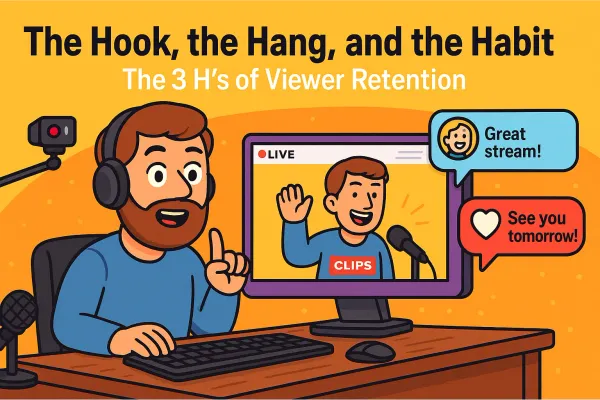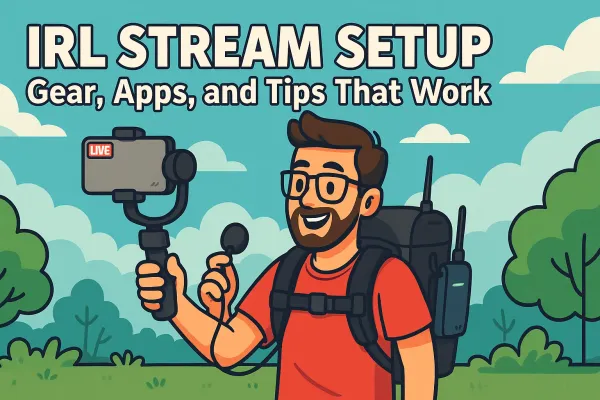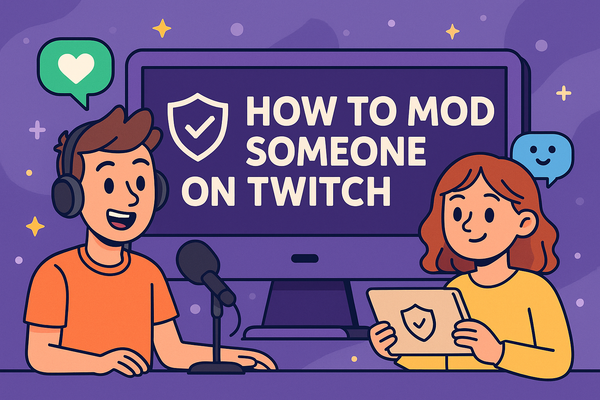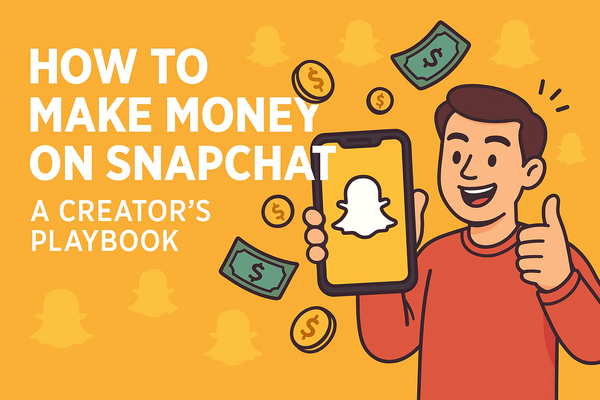OBS Plugin Roundup
Ready to boost your stream? We round up the essential OBS plugins: from slick transitions and pro audio tools to automation magic and hidden gems. Discover which plugins will level up your content and make streaming smoother, easier, and a lot more fun.

So you want to make your live stream look sharp, sound crisp, and run smoother than a well-buttered slip ‘n slide? Meet OBS Studio, the free and open-source powerhouse behind most great streams you see online. OBS is like the spaceship for your streaming journey; it’ll get you off the ground, but to really blast off, you need the right plugins.
Think of plugins as the duct tape and turbo boosters for your streaming spaceship. OBS works out of the box, but plugins let you add everything from pro-grade transitions to wild audio tricks, automation magic, and overlays that’ll have your viewers wondering if you’re broadcasting from NASA mission control.
In this roundup, we’re breaking down the must-have OBS plugins for every streamer: visual upgrades, audio tools, handy utilities, plus a few hidden gems. Whether you’re just starting or want to squeeze every last drop of magic from OBS, these plugins will help you level up your content without needing a rocket science degree.
Why You Need OBS Plugins
Let’s be honest: Out of the box, OBS Studio gets the job done. It’s the “plain bagel” of streaming software... filling, reliable, but nothing fancy. Sure, you can stream, swap scenes, and record, but if you want your stream to stand out, you need more than just the basics. That’s where plugins come in.
Plugins are the secret sauce that take OBS from vanilla to turbocharged. They add new features, boost your production value, and let’s be real, sometimes just make you look way smarter than you actually feel. Want smoother transitions, custom effects, pro-level audio, or even automation that handles the boring stuff while you focus on the fun? There’s a plugin for that.
Generally, OBS plugins fall into a few categories:
- Visual plugins (make your stream look like it belongs on TV, not public access)
- Audio plugins (help you sound like a radio host instead of a potato)
- Automation plugins (handle scene switches, overlays, or other tasks so you don’t have to)
- Utility plugins (little helpers that fix annoyances and add features you didn’t know you needed)
With the right mix, plugins can save you time, upgrade your stream’s vibe, and have your viewers convinced you’re running a professional setup, even if you’re actually broadcasting from your closet.
Must-Have OBS Plugins for Every Streamer
Let’s cut to the chase: If you want your stream to pop, you need more than the basics. Here are three plugins every streamer should install before they even think about buying a new RGB mousepad.
Move Transition
Tired of your scene changes looking like a PowerPoint from 2002? Enter Move Transition. This plugin lets you animate your sources as you switch scenes, so your webcam, overlays, and graphics can slide, fade, or fly into place like you actually know what you’re doing.
Link: https://obsproject.com/forum/resources/move.913/
OBS WebSocket
Want to control OBS from your phone, a stream deck, or even a chatbot that yells at you when you miss a subscriber? OBS WebSocket is the magic bridge. It lets external tools, bots, and scripts talk to OBS in real-time.
This one’s a must for automation junkies.
Link: https://obsproject.com/forum/resources/obs-websocket-remote-control-obs-studio-using-websockets.466/
StreamFX
If you want your stream to look like you hired a graphics team, you need StreamFX. This plugin adds shiny effects like 3D transforms, blur, and glow, letting you upgrade your visuals without buying a new camera.
Why you’ll want it: Instant production value. With StreamFX, you can create dynamic scenes, backgrounds, and effects that’ll have viewers wondering what studio you’re working out of.
Link: https://obsproject.com/forum/resources/streamfx-by-vhonowslend.578/
Install these three, and you’ll instantly leapfrog the rookie streamers. Trust me, your viewers will thank you.
Audio Plugins Worth Your Ears
Look, your gameplay might be godlike, but if you sound like you’re calling from the bottom of a well, nobody’s sticking around. The good news? A couple of OBS audio plugins can transform your voice from potato-quality to podcast-ready.
ReaPlugs VST
Let’s start with the heavy hitter: ReaPlugs VST. This free bundle gives you pro-level audio tools like EQ, compression, noise reduction, and more, right inside OBS. It’s like Photoshop for your voice, except you don’t need to squint at a waveform and pretend you know what “de-essing” means.
Even if you’re not an audio engineer, there are tons of community tutorials to help you dial in your mic. Start simple:
- EQ to get rid of that underwater sound
- Compression to make your voice punchy and consistent
- Noise reduction so viewers hear you, not your ceiling fan
Link: https://www.reaper.fm/reaplugs/
Spectralizer
If you want your audio to look as good as it sounds, Spectralizer is your new best friend. This plugin turns your microphone or desktop audio into real-time waveforms or bars, right on your stream. Your viewers get to see every hype moment, every shout, every time you accidentally slam your desk.
Not only does it look slick, but it gives your stream that “radio DJ with a studio full of blinking lights” vibe.
Link: https://obsproject.com/forum/resources/spectralizer.861/
Utility Plugins
Ever feel like you need eight arms and a master’s degree in live television just to run your stream? Yeah, same. Utility plugins are here to take some of that pressure off and make streaming feel less like spinning plates on a unicycle.
Advanced Scene Switcher
If you’ve ever wished you could automate the boring stuff, like switching scenes when you open a game or show a browser, Advanced Scene Switcher is your new co-pilot. This plugin can automate scene changes based on nearly anything: window focus, time of day, hotkeys, or even your cat jumping on your keyboard (probably).
Set it and forget it… or at least pretend you’re in full control while the plugin does the heavy lifting. Suddenly, you’re running a smooth show and your hands are free to actually play the game, interact with chat, or just sip your coffee in peace.
Link: https://obsproject.com/forum/resources/advanced-scene-switcher.395/
Downstream Keyer
Ever wondered how TV studios slap on those crisp lower thirds, overlays, and graphics without making everything look like a kindergarten art project? That’s the magic of a keyer, and Downstream Keyer brings that power straight into OBS.
This plugin lets you stack graphics, alerts, and overlays on top of your scenes, just like the pros do. Want to throw up a sponsor logo, breaking news ticker, or emergency “brb” message without rebuilding your entire scene? No sweat. Downstream Keyer makes you feel like you’re running your own control room, minus the frantic headset yelling and existential dread.
Plug these into your setup and suddenly streaming feels (almost) painless. Your workflow gets smoother, your overlays get cleaner, and your stress levels stay just south of “why am I doing this?”
Link: https://obsproject.com/forum/resources/downstream-keyer.1254/
Honorable Mentions & Hidden Gems
Not every plugin gets the spotlight, but some of the best upgrades for your stream are the little under-the-radar gems. These are the plugins that quietly make everything smoother, smarter, or just more fun.
Tuna
Ever have a viewer ask, “What’s that song?” for the fiftieth time? Tuna takes care of it by automatically displaying your Spotify or iTunes “Now Playing” info right on your stream. No more guessing games, no more awkward humming to fill the silence. Just set it up and let your audience discover your impeccable taste in 2000s pop-punk.
Link: https://obsproject.com/forum/resources/tuna.843/
DistroAV (previously OBS NDI)
Need to share video between multiple PCs, or bring in another camera without miles of cable? DistroAV is the solution you didn’t know you needed. It lets you send and receive video and audio over your local network; perfect for dual-PC setups or collaborative streams.
Link: https://distroav.org/
Closed Captioning
Accessibility isn’t just a buzzword; it’s good practice (and good for SEO too). The Closed Captioning plugin adds real-time captions to your stream, making it friendlier for deaf and hard-of-hearing viewers (and anyone watching on mute at work).
Bonus: Search engines can now index your spoken content, giving your channel a little extra love in the algorithm department.
Link: https://obsproject.com/forum/resources/closed-captioning-via-google-speech-recognition.833/
How to Install OBS Plugins (Without Breaking Everything)
We’ve all been there: You find a cool plugin, download it, and next thing you know OBS won’t launch and your overlays are missing. Don’t worry, installing plugins the right way isn’t rocket science, but there are a few things to keep in mind if you want your streaming spaceship to keep flying.
The Right Way vs. the “I Just Dragged It Somewhere” Way
Here’s the golden rule: Always read the installation instructions. Most OBS plugins come with a README file, and it’s not just there for decoration. Typically, you’ll copy plugin files into the OBS “plugins” or “obs-plugins” folder. If you just drag files all willy-nilly, you risk breaking things or making them impossible to update later.
Tips on Backups and Troubleshooting
Before you install anything new, make a quick backup of your OBS settings and scene collections. You can do this by exporting your profiles and scene collections from the OBS menus. Trust me, it takes less than a minute and can save you hours of panic if something goes sideways.
If OBS refuses to launch after installing a plugin, remove the plugin from the folder and try again. Nine times out of ten, this fixes it. When in doubt, check the plugin’s support forum or Discord for help... you’re definitely not the first streamer to run into a weird error message.
Where to Find Plugins Safely
Finally, let’s talk about safety. Stick to trusted sources: the OBS Project Plugin Directory, official GitHub pages, or links from reputable community members. Avoid shady websites and random zip files floating around Reddit.
If it looks sketchy, it probably is.
Here’s the truth. Just because there’s a plugin for everything doesn’t mean you should install everything. It’s tempting to load up your OBS with every shiny tool, but more isn’t always better. Start with the basics: a couple of visual upgrades, some audio polish, and maybe one or two utilities to make life easier.
Take your time to test and tweak each plugin before adding more. If your stream starts crashing or your overlays go haywire, you’ll know exactly where things went sideways (and you’ll thank yourself for keeping it simple).
Remember: the best setup is the one that works for you, not the one with the most buttons and flashing lights. Keep it lean, learn as you go, and let your content (not just your plugins) steal the show.