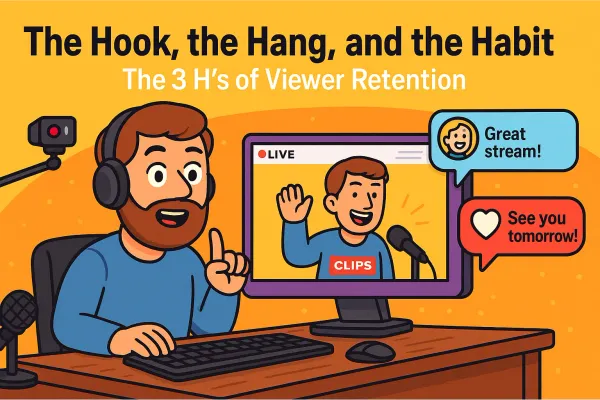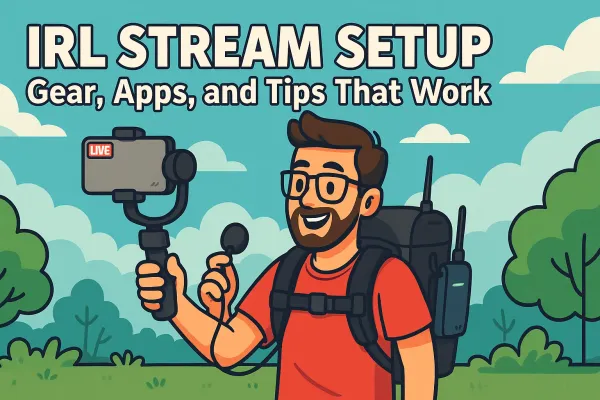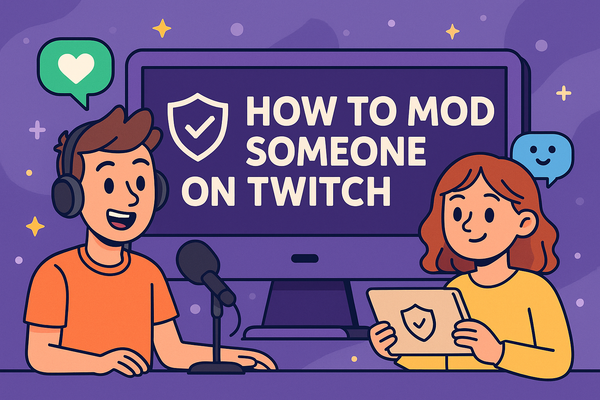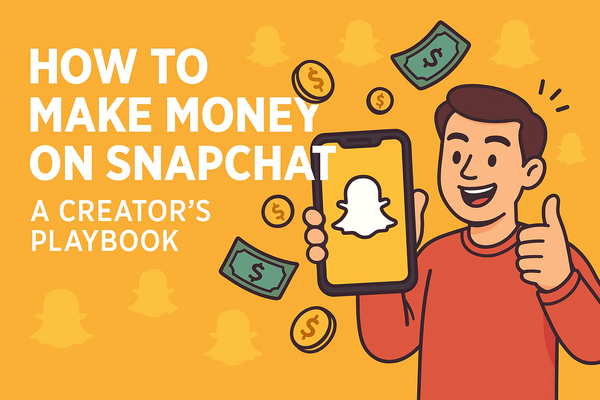OBS vs Streamlabs vs XSplit: Which Is Best for New Streamers?
Choosing your streaming software can make or break your first livestream. We compare OBS Studio, Streamlabs, and XSplit to help you pick the best one for your setup, skill level, and goals — so you can stop stressing and start streaming.
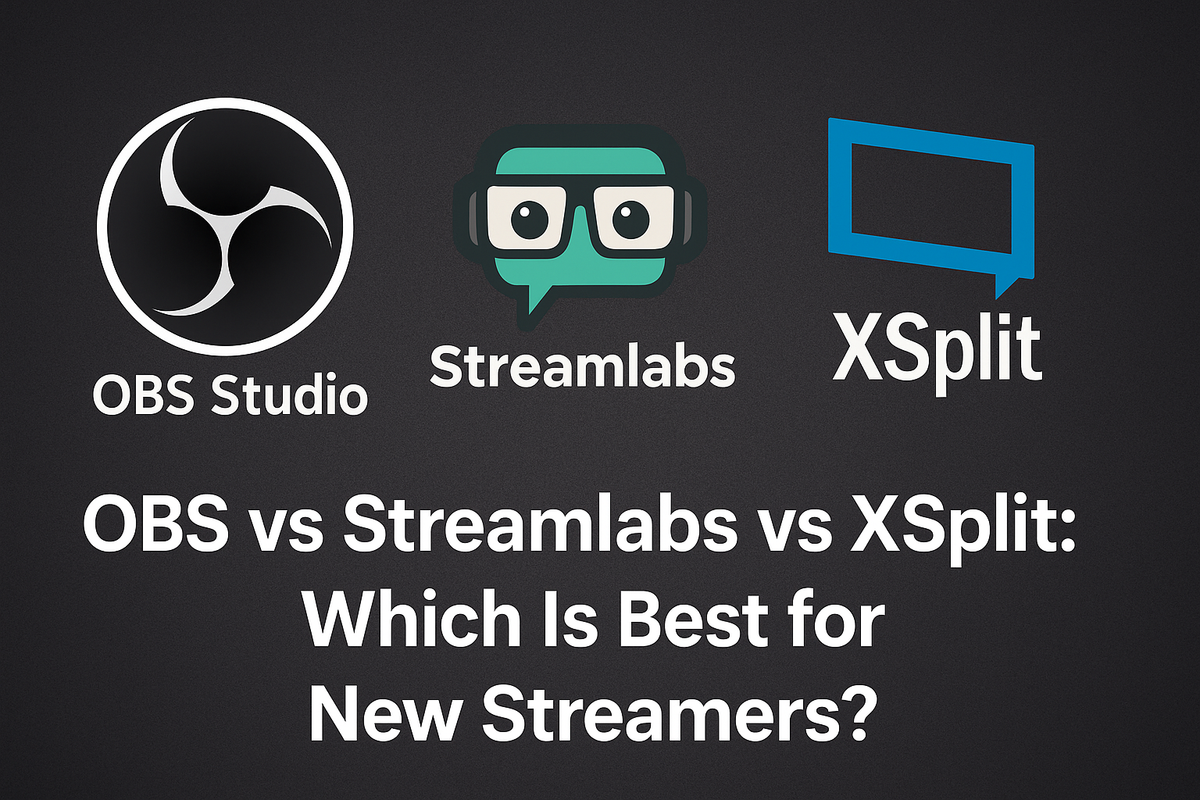
So you’ve decided to dive into live streaming. Whether you’re aiming to be the next Just Chatting legend, a speedrunning machine, or someone who just wants to vibe on camera while ranking up in Valorant, there’s one thing you’ll need first: broadcasting software. And picking the right one? That’s more important than most people realize.
Think of it like choosing the cockpit of your content spaceship. You’re gonna spend a lot of time in here, so you want something that won’t blow up mid-stream or make you Google “how to fix audio delay for the 4th time this week.”
Three names usually come up: OBS Studio, Streamlabs, and XSplit. They’re the big players. The holy trinity. The “you better pick one of these or prepare for pain” options. But here’s the catch: they’re not all built the same. And depending on your goals, your PC specs, and your tolerance for technical nonsense, one might be way better for you than the others.
So we’re gonna break ‘em down.
TL;DR: By the end of this post, you’ll know exactly which software to download first. No second guessing, no buyer’s remorse (they’re all free or freemium, but still), and no wasted weekends fighting with settings.
Let’s get into it.
OBS Studio: The OG Open-Source Beast
If you’ve spent more than five minutes Googling how to start streaming, you’ve definitely seen OBS Studio come up. It’s basically the Linux of broadcasting software, powerful, flexible, and kind of a rite of passage for streamers who like to get their hands dirty.
Let’s be clear: OBS Studio is completely free and open-source, which means no paywalls, no weird subscriptions, and a massive community constantly building new plugins and features. Want to add animated overlays? Fine-tune audio filters? Automate your scene switches with a Python script that tracks your Twitch chat? OBS can probably do it, you just have to figure out how.
It also runs super light, which makes it a great pick if you’re streaming from a potato-tier laptop or you’re trying to squeeze every last frame out of your game.
Pros:
- Totally free - not freemium, not “free with ads,” just free-free.
- Ridiculously customizable - filters, hotkeys, plugins, scripts, you name it.
- Lightweight on your system - leaves more power for the actual games you're playing.
Cons:
- Steep learning curve - there’s no hand-holding here.
- UI is… functional - it works, but it’s not winning any design awards. Feels like it was built by engineers for engineers.
Best For:
Tech-savvy streamers who aren’t afraid to search Reddit threads from 2017 titled “Why is my webcam green???”
If you're the type to say, "I'll figure it out," and mean it, OBS Studio will reward you in spades.
Link: https://obsproject.com/
Streamlabs: Pretty, Polished, and Kinda Pushy
If OBS Studio is the rugged, open-source power tool, Streamlabs is the shiny starter kit that comes in a nice box with easy instructions and a “Start Streaming in 5 Minutes” sticker on the front. It’s built on top of OBS Studio, but with a heavy layer of gloss, convenience, and a dash of corporate thirst.
Streamlabs is designed to be friendly. From the moment you boot it up, you’re greeted with templates, widgets, overlays, and built-in integrations that would take hours (or days) to DIY in regular OBS. Alerts, donation tracking, chat boxes... all pre-installed and ready to go. There’s even a store with downloadable themes if you want your stream to look pro before you’ve even hit “go live” once.
But here’s the catch: all that flash comes at a cost. Literally and figuratively. It’s a system hog, which means your CPU and RAM might start to cry if you’re also gaming and streaming on the same machine. And while the base software is free, a bunch of the really cool stuff lives behind a paywall called Streamlabs Ultra; a subscription that quietly lurks behind a lot of features.
Also, let’s not pretend we forgot the drama: Streamlabs caught flak for not giving proper credit to the open-source projects it borrowed from. They’ve cleaned up their act since, but it left a bad taste for some in the community.
Pros:
- User-friendly interface - intuitive and great for beginners.
- Tons of built-in stuff - overlays, alerts, donation tracking, and more, all plug-and-play.
- Cloud-based scene saving - your layouts follow you across devices.
Cons:
- Heavy on system resources - can slow you down if your setup isn’t beefy.
- Lots of features behind a paywall - Streamlabs Ultra isn’t optional if you want the “full” experience.
- Some reputation baggage - past controversies with open-source crediting.
Best For:
New streamers who just want to hit "Go Live" and have everything work, even if it means getting pitched a subscription every few clicks. If you're not super technical and want your stream to look legit right now, Streamlabs is a smooth on-ramp. Just keep an eye on your CPU temp.
Link: https://streamlabs.com/
XSplit Broadcaster: The Quiet Contender
While OBS and Streamlabs are busy duking it out in the open-source octagon, XSplit Broadcaster is over in the corner like, “Hey… we’ve actually been doing this professionally for over a decade.” It doesn’t scream for attention, but it’s a surprisingly strong choice, especially for streamers who want something stable, polished, and don’t mind paying for peace of mind.
XSplit’s user interface is clean and intuitive, with drag-and-drop scene building that feels less like coding a spaceship and more like organizing a PowerPoint (but way cooler). It’s also fantastic for local recording, which makes it a solid pick for YouTubers or anyone who wants to edit before uploading.
And get this... they have customer support! Like, actual humans you can contact when things go sideways. That’s a rare luxury in the streaming world, where most answers come from forum spelunking.
The downside? The free version is limited. We’re talking watermarks on higher-res streams, fewer scenes, and missing features. You’ll hit those walls quickly if you get serious. Plus, XSplit is Windows-only, so Mac and Linux users can keep scrolling. And while it’s solid and stable, it’s not exactly a plugin playground; you won’t get the same deep customizability that OBS offers.
Pros:
- Sleek UI with intuitive drag-and-drop layout building.
- Top-tier local recording - great quality with minimal setup.
- Real customer support - talk to humans when stuff breaks.
Cons:
- Free version is limited - watermarks, fewer features, and paywalls.
- Windows-only - no Mac or Linux support.
- Not as customizable - plugin options are limited compared to OBS.
Best For:
Streamers who want a stable, professional tool with actual support, and don’t mind paying a bit to skip the trial-and-error rabbit hole. If OBS feels overwhelming and Streamlabs feels too salesy, XSplit might be your Goldilocks zone.
Head-to-Head Comparison Chart
Alright, let’s lay it all out. Here’s a no-fluff, side-by-side breakdown of the big three to help you quickly spot the one that fits your streaming style, or at least your current hardware situation.
| Feature | OBS Studio | Streamlabs | XSplit |
|---|---|---|---|
| Price | Free | Free + Paid (Ultra) | Free + Paid (Premium) |
| Ease of Use | Moderate | Easy | Easy |
| Performance | Light | Heavy | Medium |
| Customization | High | Medium | Low-Medium |
| Platform Support | Windows/Mac/Linux | Windows/Mac | Windows only |
Quick Take:
- Go OBS if you want full control and your brain doesn’t melt at the word “bitrate.”
- Go Streamlabs if you want a quick, pretty setup and don’t mind a few upsells.
- Go XSplit if you’re on Windows and want paid polish with actual customer support.
Now that you’ve got the lay of the land, let’s talk about which one actually makes the most sense for you.
So… Which One Should You Use?
Let’s cut through the noise. You don’t need to become a software scholar just to start streaming, you just need the right fit for you, right now. Here’s the quick and dirty guide:
- If you’re on a budget and don’t mind tinkering, go OBS.
It’s free, powerful, and insanely flexible. Just be ready to Google your way through a few rough patches. If you like the idea of building your setup from scratch like a digital LEGO set, this is your jam. - If you want simplicity and pretty widgets out of the box, go Streamlabs.
You’ll be up and running fast, with built-in alerts, overlays, and themes that look great with zero effort. It’s beginner-friendly and cozy… just be aware of the upsells and CPU load. - If you’re okay spending a bit for ease and support, go XSplit.
The UI is clean, local recording is crisp, and if something breaks, you don’t have to summon ancient Reddit threads to fix it. It’s not free-free, but it’s hassle-light and for some folks, that’s worth every penny.
At the end of the day, any of these can get the job done. The key is picking the one that doesn’t stand in your way when you’re just trying to hit “Go Live” and talk to the internet.
Here’s the truth most guides won’t say out loud: you’re not marrying your streaming software. You’re just picking a tool to get started, and starting is what actually matters.
Don’t overthink it. Grab the one that feels right, hit “Go Live,” and just start. You’ll learn what you like, what annoys you, and what features you actually need after you’ve done a few streams.
And hey, you can always switch later. Plenty of streamers start with Streamlabs, move to OBS, and dabble with XSplit when they want to try something new.
At the end of the day, success on stream doesn’t come from what software you use. It comes from showing up, being consistent, and finding your groove.