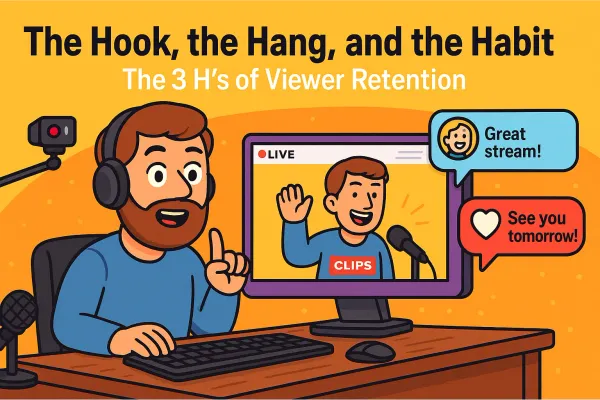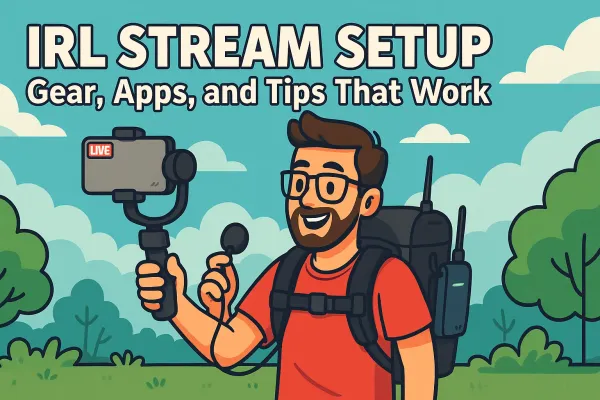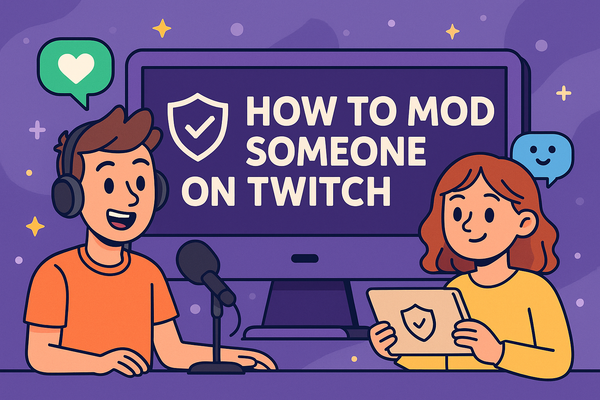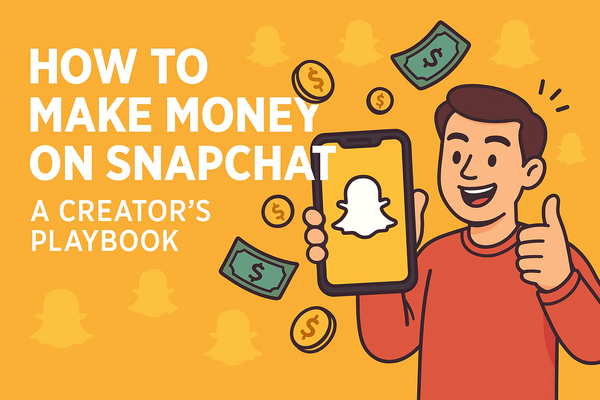The Streamer’s Guide to Discord: Server Setup, Roles & Bots
Build a thriving Discord for your stream with this step-by-step guide. Learn how to set up servers, create smart roles, add powerful bots, and grow a community that sticks around long after you go offline. Keep your server fun, organized, and... alive!
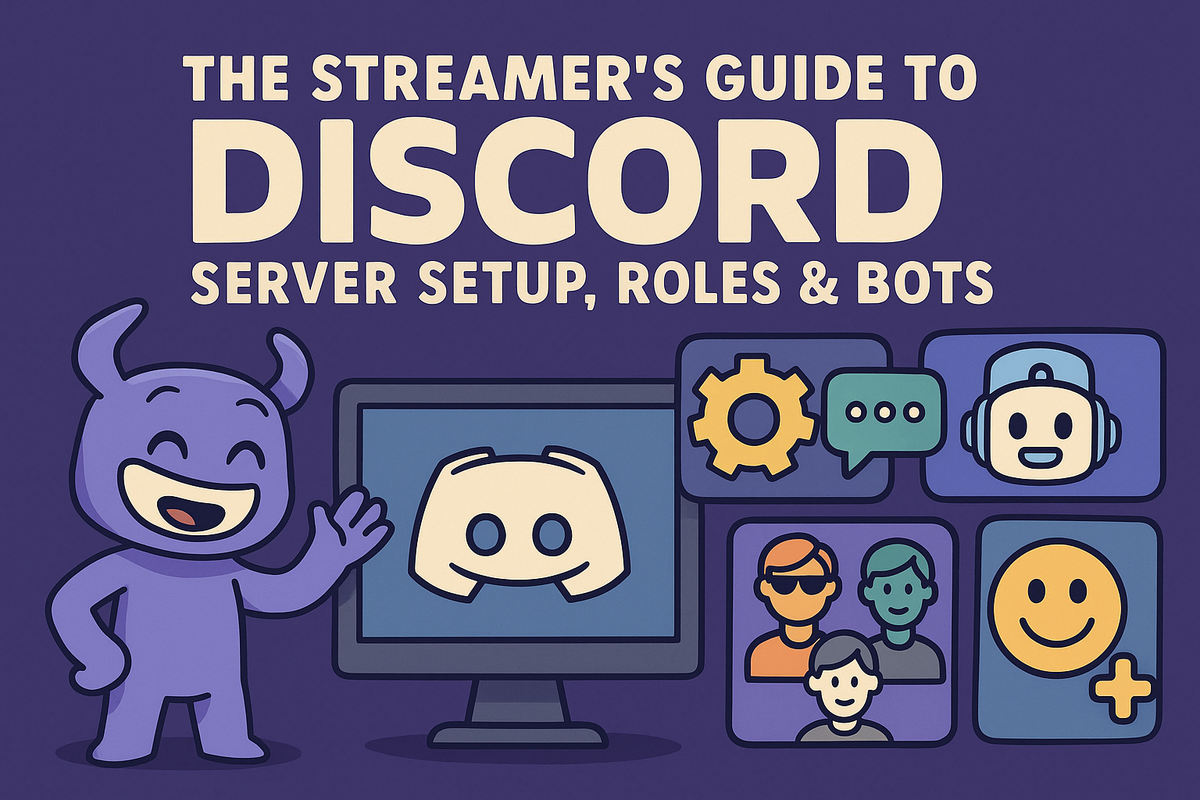
If you’re streaming without a Discord server, you’re basically throwing a party with no after-party. Sure, people show up to your stream, they laugh, they drop a few emotes, but when you log off, poof! they vanish like your willpower near a plate of fries. Discord is where you keep the vibe going long after you hit “End Stream.”
A good Discord server is more than a chatroom. It’s your home base. It’s where fans become friends, memes become legendary, and inside jokes become the glue that holds your community together. It’s the digital campfire where your viewers can hang out, share clips, and connect, whether you’re live or not.
This guide is your jump-start to setting up that space like a pro. We’re diving into:
- How to create your Discord server from scratch without getting stuck in option overload.
- How to set up roles that actually make sense (and won’t melt your brain when you need to manage them).
- The bots that can handle the grunt work while you focus on creating awesome content.
Let’s build you a Discord that doesn’t just sit there, but thrives.
Setting Up Your Discord Server from Scratch
Step 1: Create Your Server in 30 Seconds
Easy. Open Discord, hit that little plus button on the left sidebar, click “Create My Own”, and follow the prompts. That’s it, you now have a blank canvas to build your streaming empire.
Step 2: Name It Like You Mean It
Pick a name that matches your streaming brand or vibe. Keep it recognizable so fans instantly know they’re in the right place.
Step 3: Choose a Server Icon That Matches Your Look
Your server icon shows up in the Discord sidebar, so grab something clean and branded. Use your streaming logo, a recognizable emote, or something tied to your theme. Consistency makes it easier for your community to spot you in a sea of servers.
Essential Discord Channels for Streamers
Think of your server like a house. If you only have one room everyone’s tripping over each other and the conversation gets crossed. Here’s the basic room layout you actually need:
Welcome Channel: First Impressions Matter
This is the front porch. When someone joins, they should land here. Drop a friendly welcome message, your community rules, and maybe a quick guide on what channels to check out first.
Announcements Channel: Keep Your Community in the Loop
This is your bulletin board. Post stream schedules, event updates, and important news here. Lock it down so only you (and maybe your mods) can post, so it doesn’t get buried under GIFs and cat pictures.
General Chat: Where the Memes Live
This is where most of the day-to-day chatter happens. Memes, hot takes, and random conversations will fly here. Expect chaos.
Voice Channels: Game Nights, Hangouts, and Stream Watch Parties
Set up a few voice channels so your community can hop in for casual hangs, co-op games, or even group watch sessions. You can keep these open or add permissions for certain roles.
Bonus Channels to Level Up Your Server:
- Clips: Let your viewers drop their favorite stream moments.
- Fan Art: Showcase community creativity.
- Tech Support: A place to help folks troubleshoot or get streaming tips.
- Off-Topic: For conversations that spiral completely off the rails.
Channel Organization Tips That’ll Save Your Sanity
Use Categories
If you don’t group your channels into categories, your server will turn into a scrolling nightmare. Set up clean folders like:
- INFO (Welcome, Announcements)
- COMMUNITY (General, Clips, Fan Art)
- VOICE CHANNELS
This keeps things neat and easy to navigate.
Prefix Your Channel Names
This is one of those small things that makes a huge difference. Use visual cues like:
- 📢│announcements
- 🎮│game-chat
- 🎤│voice-hangout
It helps people find what they need instantly instead of wandering around like they lost their mom in a grocery store.
Set your foundation right, and you’ll avoid the classic “where does this go?” chaos. Next up: we get into roles, permissions, and how to keep your server from turning into the Wild West.
Mastering Discord Roles Without Losing Your Mind
What Discord Roles Actually Do (Spoiler: They Aren’t Just Pretty Colors)
Yeah sure, Discord roles can slap some color on someone’s name, but they do way more than that. Roles are your control panel. They decide:
- Who can post where.
- Who can see hidden channels.
- Who can mute, kick, or ban people.
- Who can accidentally (or intentionally) light your server on fire.
Without proper roles and permissions, your Discord will turn into a lawless theme park where anyone can walk into the control booth and start pushing buttons. Not ideal.
How to Create Roles That Actually Mean Something
When you’re setting up roles, don’t just hand out random titles like you’re Oprah on giveaway day. Build roles that serve real purpose.
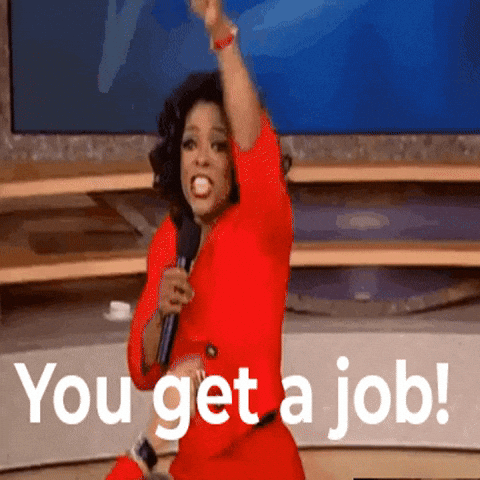
The Core Four:
- Mods: Your team. They can manage messages, mute trolls, and keep the peace. Give them solid but not god-like power.
- Subscribers: If you link Twitch or YouTube, you can give your subs special perks like exclusive chat rooms or voice channels.
- Regulars: People who’ve been around a while. They get a little recognition and maybe access to a few extra spaces.
- Newbies: Brand new folks who might need onboarding, or temporary limitations to prevent spam.
Fun/Community Roles:
- Game Preferences: Let people tag themselves as PC, Xbox, PlayStation, etc., so they can find squadmates fast.
- Timezone Tags: Super useful for scheduling events. People can tag themselves with something like "NA-East" or "EU."
- Event Squads: Temporary or permanent roles for people who want to join game nights, tournaments, or special streams.
Setting Role Permissions Like a Pro
Here’s where things can go sideways if you aren’t paying attention.
Who Can Post Where
Lock important channels like Announcements so only you and your mods can post. You don’t want a rando hijacking your stream updates to post their SoundCloud link.
Who Can Manage What
Mods should be able to delete messages, mute users, and kick people, but probably not mess with server settings or roles unless you really trust them.
Sensitive Channels
You can make secret mod-only channels by setting permissions so only mod roles can see or enter them. Great for back-channel communication or plotting world domination. A secret channel can also be a great reward for paid subscribers.
Understanding Role Hierarchy: The Discord Power Ladder
Roles stack from top to bottom. Higher roles can manage lower roles, but they can’t control anyone at the same level or above.
Why this matters:
- If a bot’s role is too low, it won’t be able to assign roles or moderate effectively.
- If your mod role is above your bot, your mods can break your bots (not good).
- If you don’t keep your admin role at the top, you might lock yourself out of your own server (really not good).
How to Automate Role Assignment (So You Can Chill)
Manual role assignment works fine when you’re tiny, but if your server grows, you’ll want to automate.
Two Ways to Do It:
- Reaction Roles: Set it up so people can click an emoji to assign themselves a role. Super clean and lets people customize their experience.
- Welcome Bots: Use bots like MEE6 or Carl-bot to auto-assign basic roles to new members as soon as they join.
You can also set up bots to assign subscriber roles automatically by linking your Twitch or YouTube accounts. No need to chase people down with role stickers.
Get your roles and permissions dialed in, and you’ll keep your server organized without having to babysit every channel. Next up, we’re calling in backup: bots that can do the heavy lifting while you focus on being awesome.
Bots: Your 24/7 Moderators, DJs, and Party Planners
Why Bots Are Your Secret Weapon
Let’s be honest, you can’t be everywhere at once. You’re busy streaming, editing, building overlays, and probably figuring out how to make a sandwich at midnight. Bots are like your personal army of assistants that never sleep, never complain, and never ask for PTO. They can moderate chat, assign roles, send alerts, and even drop some tunes while you’re live.
Without bots, you’re stuck doing everything by hand, and that’s a fast track to burnout. With bots? Your server basically runs itself while you sip your gamer juice.
Must-Have Bots for Streamers
MEE6: Your Multi-Tool Bot
- Auto-Moderation: Filters out spam, caps lock rants, and NSFW nonsense.
- Custom Commands: Create quick responses for FAQs, stream links, or inside jokes.
- Welcome Messages: Automatically greet new members and make them feel like they just walked into a well-oiled machine.
Dyno: The Heavy-Duty Moderator
- Advanced Moderation: Timed mutes, auto-bans, and spam filters that actually work.
- Logging: Keeps receipts on message edits, deletions, bans. Its super helpful if you ever need to sort out drama.
- Timed Events: Set up auto-reminders for game nights, Q&As, or stream starts.
Carl-bot: The Reaction Role King
- Reaction Roles: Lets your community self-assign roles by clicking emojis. Total game-changer for organization.
- Auto-Responses: Quick, bot-powered replies to common questions.
- Logging: Just like Dyno, but Carl-bot’s reaction role setup is one of the easiest.
Discord StreamKit Overlay: Live Stream Integration
- If you want real-time Discord voice or chat overlays on your stream, StreamKit is your go-to. It integrates directly with OBS and makes your stream feel more connected to your server.
Music Bots: The Caution Zone
- A lot of the big-name music bots (RIP Groovy, RIP Rythm) got taken down thanks to copyright smackdowns. Some alternatives like Hydra and Jockie Music still work, but be aware the landscape is always shifting.
- Always double-check licensing if you’re streaming with music bots, nobody wants a surprise DMCA strike.
How to Add a Bot in 30 Seconds
- Go to the bot’s website (example: MEE6, Dyno, Carl-bot).
- Click “Add to Discord” or “Invite”.
- Select your server.
- Approve the permissions the bot is asking for (carefully, more on that in a second).
- Done. The bot is now chilling in your server, ready to work.
Bot Permissions: Handle With Care
When you add a bot, Discord will ask you to grant it permissions like managing messages, kicking members, etc.
Be smart here.
- Only give bots the permissions they need. If you’re adding a welcome bot, it doesn’t need ban powers.
- Always place bot roles near the top of your role hierarchy. If the bot is too low, it can’t assign roles or moderate properly.
- Never make a bot an administrator unless you absolutely trust it (and even then, probably don’t).
Example: Setting Up a Welcome Bot
Let’s set up MEE6 to greet new people like they just walked into Cheers.
- Go to the MEE6 dashboard.
- Enable the Welcome Plugin.
- Choose your welcome channel (like
#welcome). - Write a custom message like:
“Hey {user}, welcome to the squad! Check out #rules and grab your roles in #get-roles!” - Optional: Have MEE6 auto-assign a basic “Newbie” role.
Now every time someone joins, they get a warm greeting and a starter role without you lifting a finger.
With bots on your side, your Discord runs smoother, stays safer, and feels more alive. Next, we’ll dive into some pro-level tricks to make your server stand out like it just unlocked a secret achievement.
Pro-Level Community Features
Once you’ve got your server, roles, and bots humming along, it’s time to level up. These features don’t just make your Discord functional, they make it feel alive and personal.
Reaction Roles: Let People Choose Their Own Adventure
Instead of manually assigning roles like you’re working a deli counter, set up reaction roles so people can click an emoji and instantly tag themselves.
Want to let people pick their favorite games? Drop a message like:
“React with 🎮 for FPS, 🧙 for RPG, 🏎️ for Racing!”
Bots like Carl-bot and MEE6 make this super easy, and suddenly, you’ve got self-sorting squads without lifting a finger.
Auto-Moderation: Your Digital Bouncer
Trolls, spammers, and keyboard warriors will eventually roll in. Auto-moderation is your always-on security system.
Set up bots (like MEE6 or Dyno) to:
- Block spam messages.
- Filter out links or certain keywords.
- Auto-mute people who trigger spam rules (like someone pasting the same message 10 times in a row).
You don’t want to spend your life manually deleting crypto scam links, trust me.
Slow Mode: The Instant Chill Button
When a channel starts moving faster than you can read, or a debate heats up like a microwave burrito, turn on Slow Mode.
It’s built right into Discord. You can:
- Set a delay (like 5, 10, or 30 seconds) between messages per user.
- Apply it per channel when things get spicy.
Slow mode is your friendly way of saying, “Take a breath. Maybe sip some water.”
Custom Commands: Work Smarter, Not Harder
With bots like MEE6 and Dyno, you can create custom commands to automate things you repeat constantly.
Example:
- Type
!socialsand the bot instantly drops your Twitch, YouTube, and Instagram links. - Type
!scheduleand the bot posts your weekly stream times.
It’s like having a cheat sheet that your community can pull up anytime.
Give Your Subs the VIP Treatment
Want to make your subscribers feel like the rockstars they are? Integrate Twitch or YouTube directly into Discord.
When you link your streaming platform:
- Subs can automatically get exclusive roles.
- You can lock premium channels just for subs.
- Discord can automatically add and remove these roles as people sub or unsub.
Go to User Settings > Connections > Twitch/YouTube and get it set up. Super simple, super worth it.
Webhooks: Automated Stream Alerts That Actually Show Up
Webhooks sound like a hacking term, but really, they just let Discord auto-post when you go live automatically.
You can:
- Use Discord’s built-in StreamKit.
- Set up webhooks via bots like MEE6 or third-party tools like StreamElements.
When you start your stream, a slick auto-alert drops into your #live-now channel with a direct link, thumbnail, and custom message. No more scrambling to announce yourself.
Set up these pro features, and your Discord will run like a well-oiled machine where people want to hang out, join events, and come back day after day.
Maintaining & Growing Your Discord Community
Building a Discord server is one thing. Keeping it alive? That’s where the real work starts. A dead Discord feels like walking into an abandoned mall.
You don’t want that.
Here’s how to keep your server buzzing and your community growing without needing to chain yourself to Discord 24/7.
Keep It Lively with Regular Check-Ins and Events
People drift away from dead spaces, so you’ve got to show up. Even if it’s quick.
- Drop a “Hey, how’s everyone’s week going?” post.
- Ask what games they’re playing or what they’re hyped about.
- Throw in random, low-stakes conversation starters like “Pineapple on pizza: yes or no?” and let the chaos unfold.
It doesn’t need to be a TED Talk. A little presence goes a long way.
Run Polls, AMAs, and Game Nights to Keep People Engaged
Give your community stuff to do.
- Polls: What game should you stream next? What movie for watch party night? Easy, fun, and gets people clicking.
- AMAs (Ask Me Anything): Do a casual Q&A. Your community probably has questions, even if it’s just about your favorite snack.
- Game Nights: Set up multiplayer sessions with your viewers. Even if only a handful show up, it builds strong connections and gives people a reason to come back.
When people know something’s always coming up, they stick around.
Reward Your MVPs
Everybody likes a little love.
- Shoutouts: Call out your most active members in announcements or voice chats.
- Special Roles: Create flashy, limited-time roles like “Top Chatter” or “Event MVP” to make people feel seen.
- Exclusive Channels: Open up VIP lounges for your most engaged members, subscribers, or contest winners.
It’s low effort for you, but it makes your community feel special.
Handling Troublemakers: Grace Before the Ban Hammer
Not every server member is going to be a joy to hang out with. Eventually, someone’s going to push buttons, troll, or just make things uncomfortable.
Here’s the move:
- Step 1: Warn - Sometimes people don’t realize they’re crossing a line. A polite but firm warning can solve most problems.
- Step 2: Mute or Temp Ban - If they keep pushing, use your bot’s timeout or temporary ban features to give them some cool-down time.
- Step 3: Swing the Hammer - For spammers, hate speech, or people actively trying to wreck your vibe, don’t hesitate. Ban fast, ban clean, and move on.
Growing your Discord is about building a space people actually want to return to. Keep it fresh, stay present, reward your people, and protect the vibe.
Building a Discord server isn’t just about slapping some channels together and hoping for the best. If you treat it like a lazy group chat, it’s going to feel like a lazy group chat. But when you build it with a little intention... smart structure, meaningful roles, and the right bots... you have the potential to build a community where people actually want to hang out!
Start small.
You don’t need to launch with a hundred channels and every imaginable bot. Get the basics right, make it easy to navigate, and let it grow with you.
As your community starts to click, you can layer in more features, add reaction roles, spin up game nights, and keep the place feeling alive.
Also, don’t be afraid to tinker. Bots are always updating, events keep your server buzzing, and there’s always a new way to make your space better. People like coming along for the ride (and in my experience love having the opportunity to make suggestions or help out).
When you build it right, your Discord server isn’t just an add-on to your stream, it becomes the heart of your community.